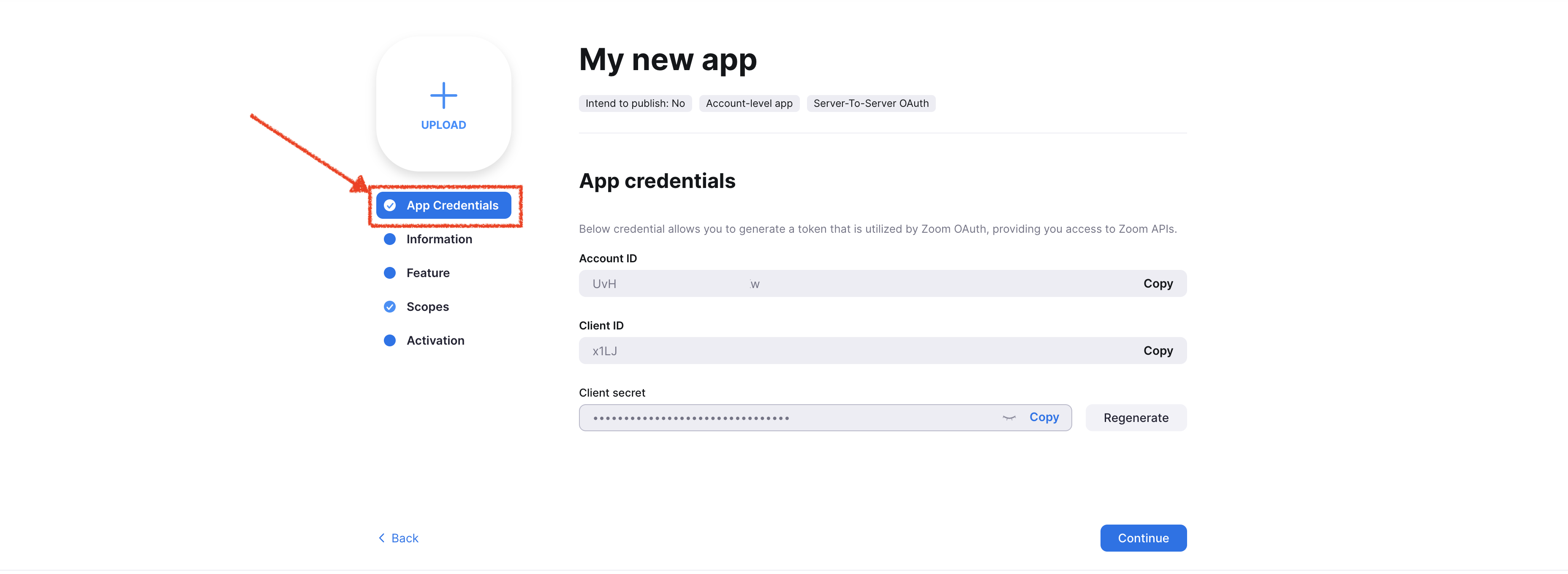Zoom integration with Karmasoft
Connecting Karmasoft with Zoom
- Go to Settings
- Select Studio Settings
- Select Add-Ons and than Online Classes
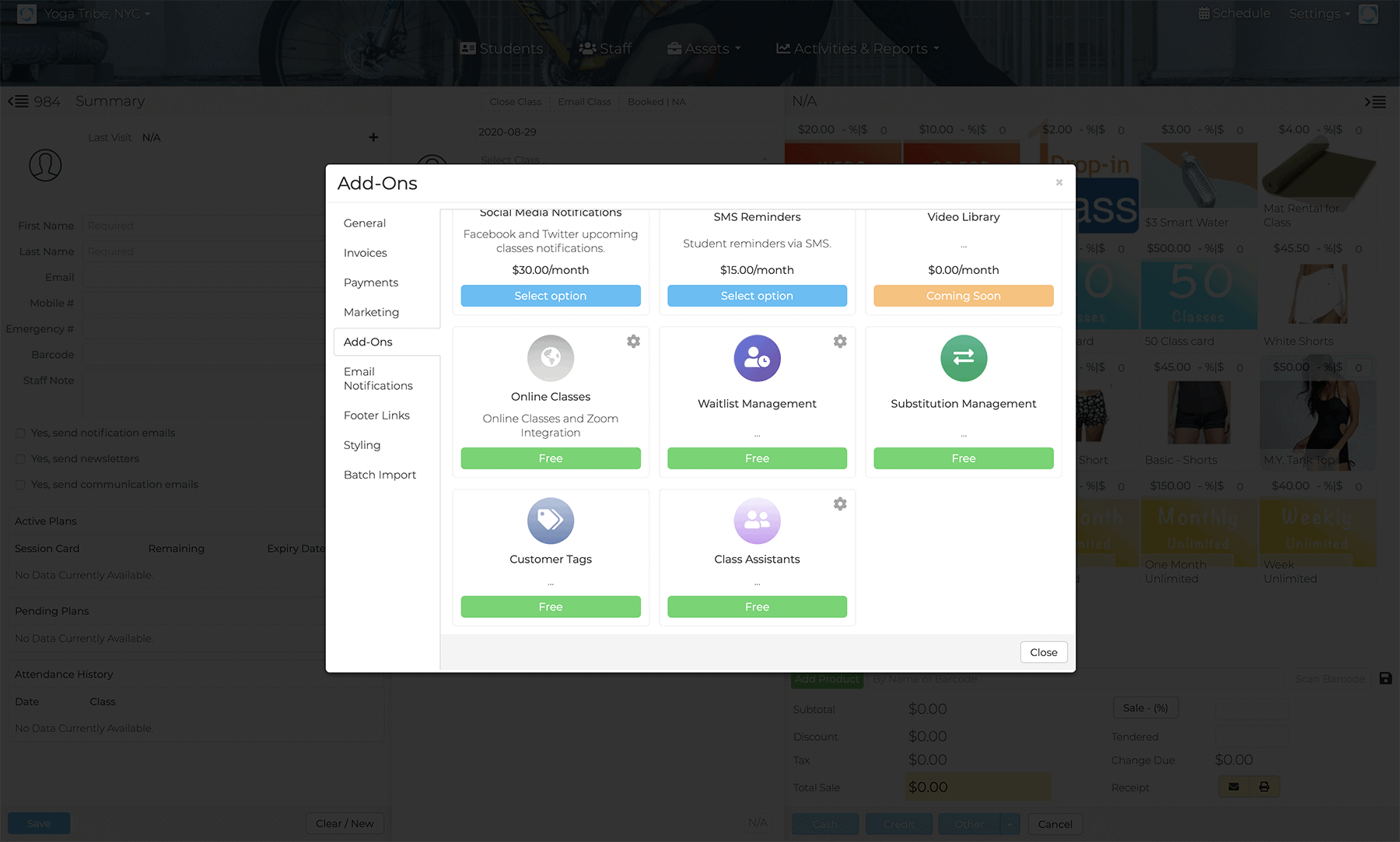
- Scroll down until you see the Zoom integration fields.
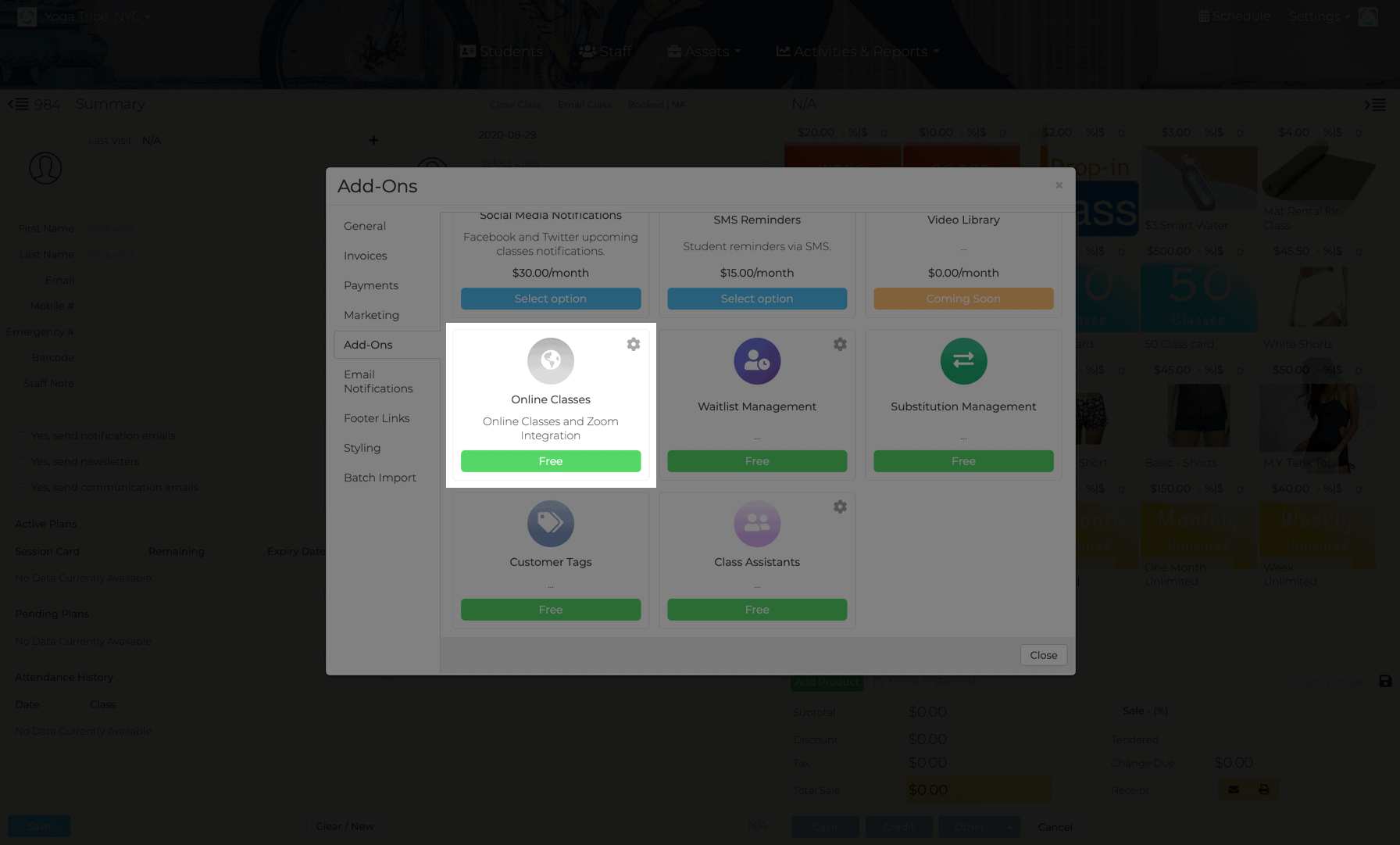
- Enter your Zoom Account ID, Zoom Client ID and Zoom client Secret. {See: How to get Zoom API Key section below}
- Test your Zoom Integration.
- Click Save
That's it
How to get your integration credentials.
First of all login here with your Zoom account. If you don't have an account yet please signup here.
Click on Develop -> Build app after signing in to Zoom marketplace.
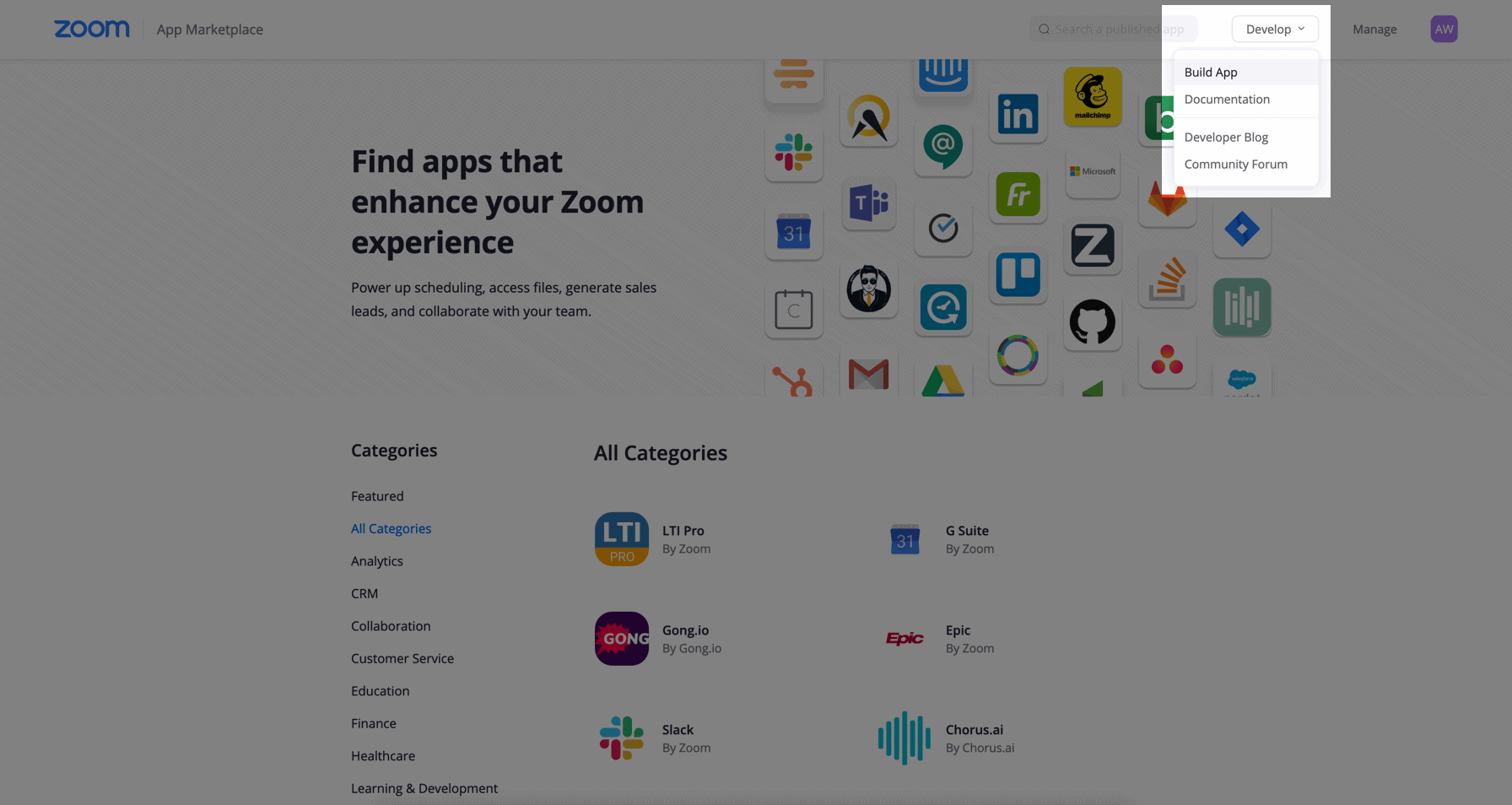
- For app type: Click create under the Server-to_server OAuth app type.
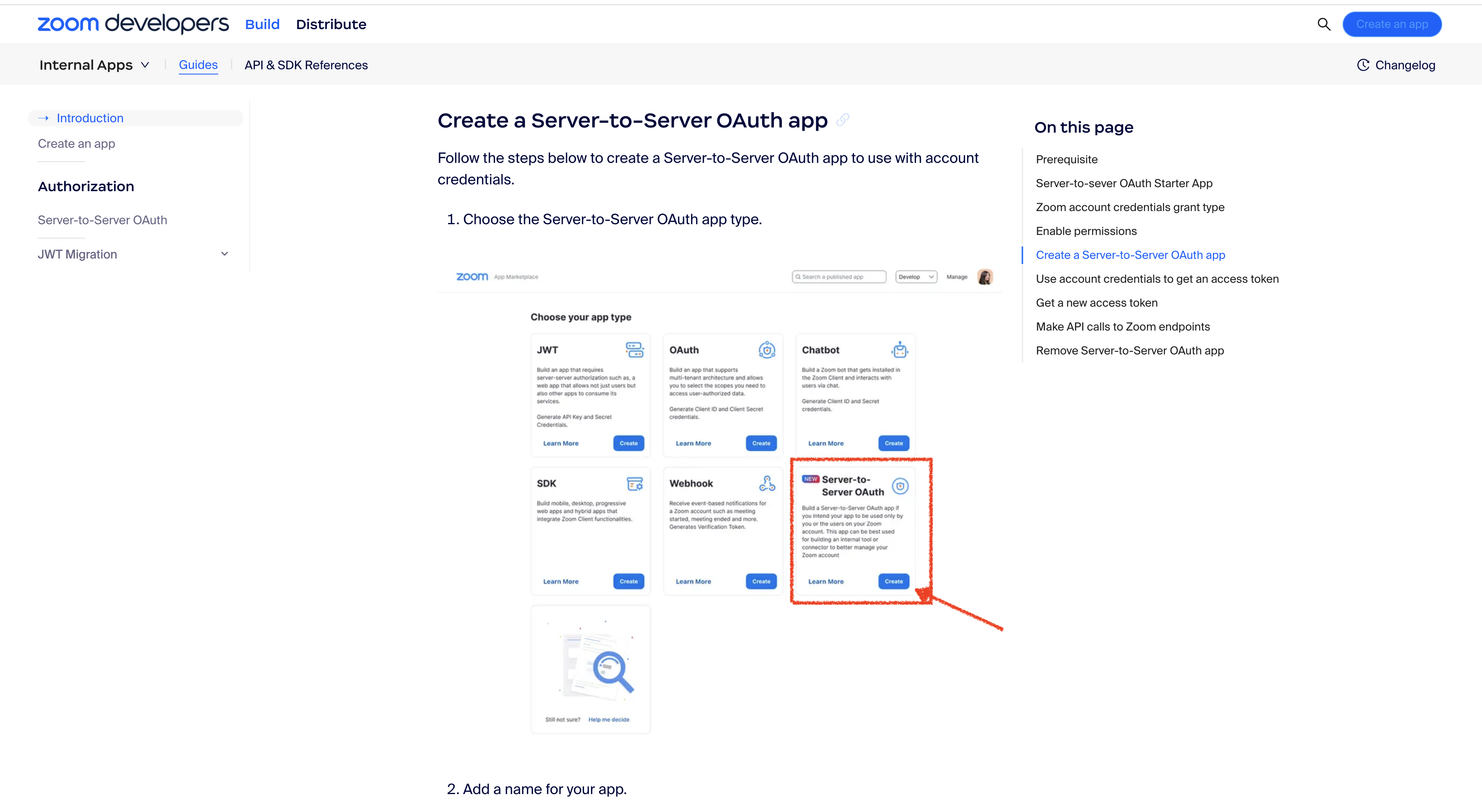
- Name to your new app.
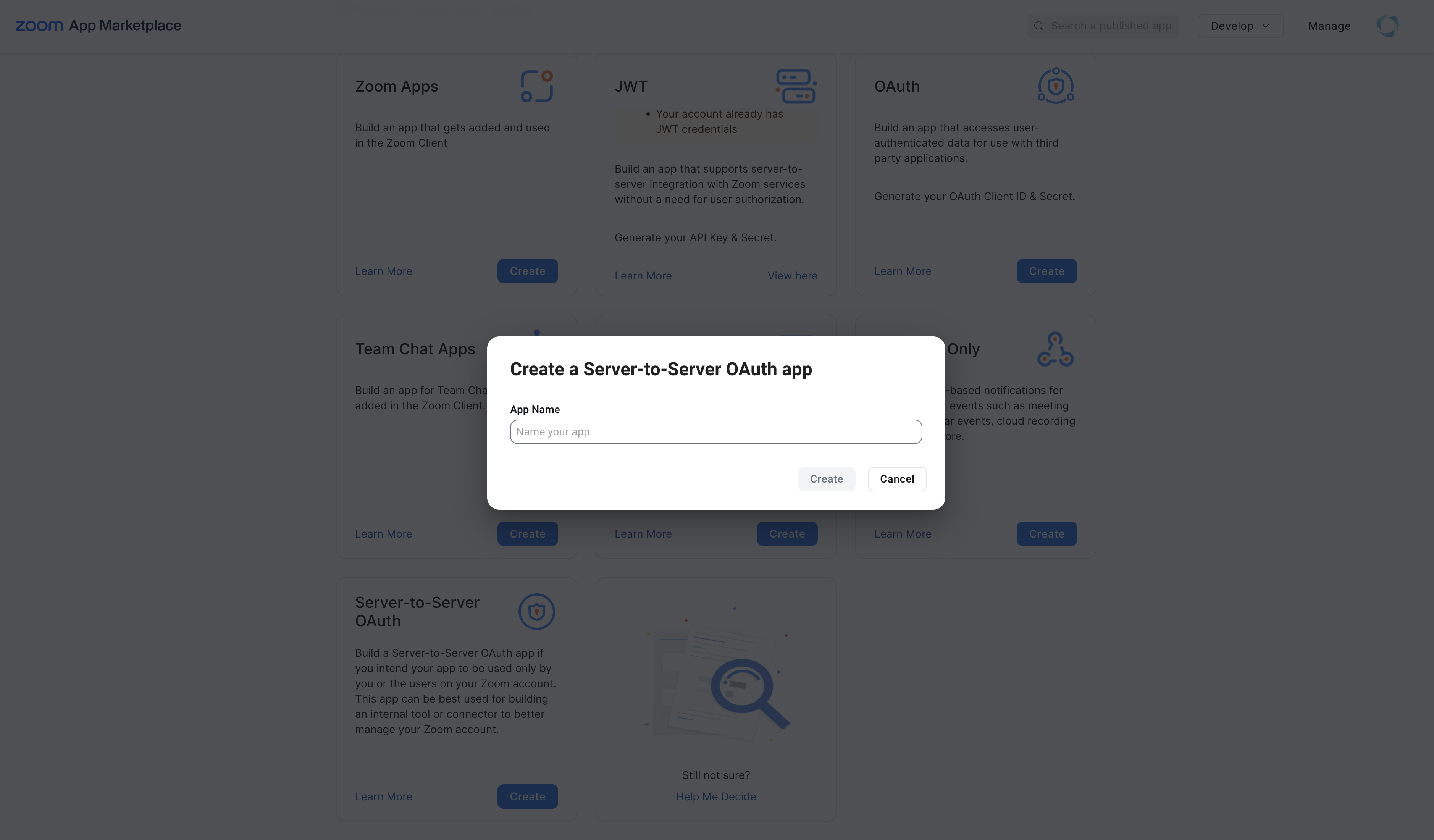
You will now be redirected to the new App detail page. This will contain your Zoom Account ID, Zoom Client ID and Zoom client Secret. We should first finish the process before copying your app's credentials. Click Continue.
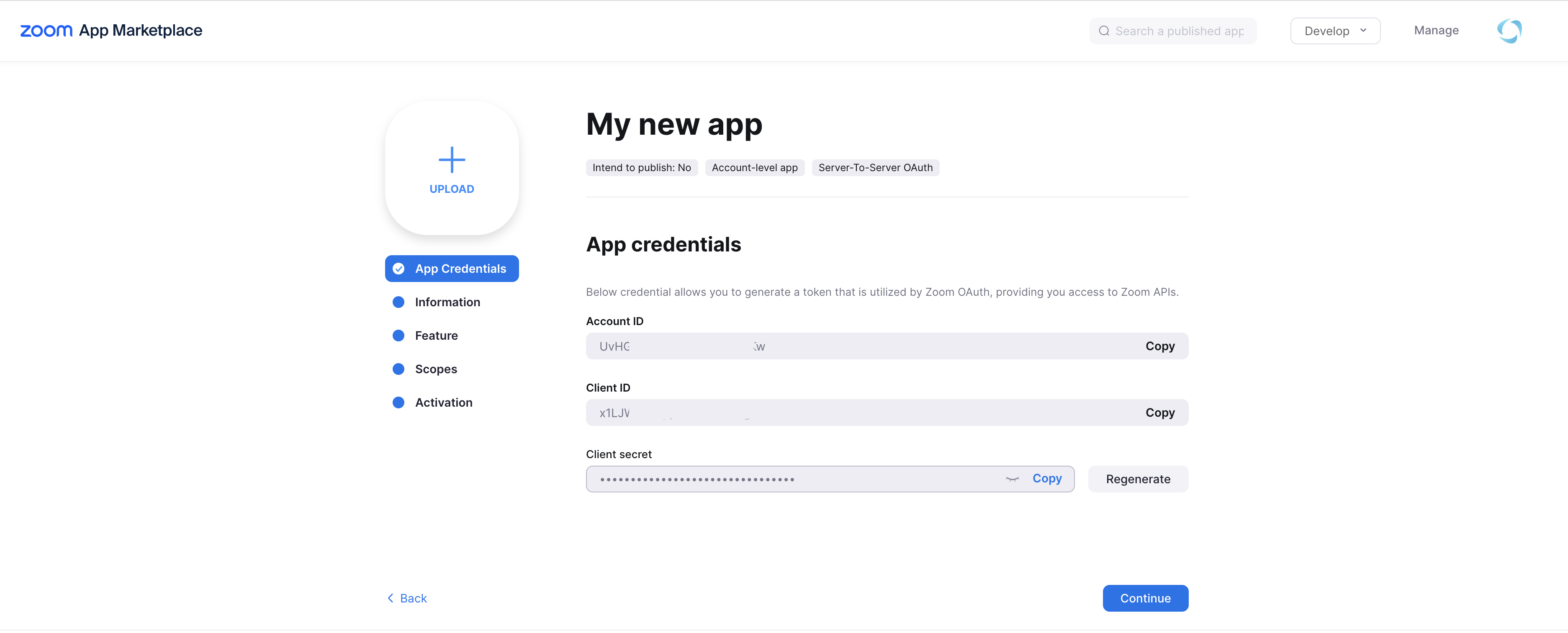
Next you will be asked to enter basic informations for your app. App name, Short description, Company name. App name: Anyname you want to give your new app. Short Description: A description of your app. Normally "Karmasoft Zoom Integration". Company name: The name of your fitness business.
Developer Contact Information
For the developer contact information please enter your name and your business email.
Once done click Continue.
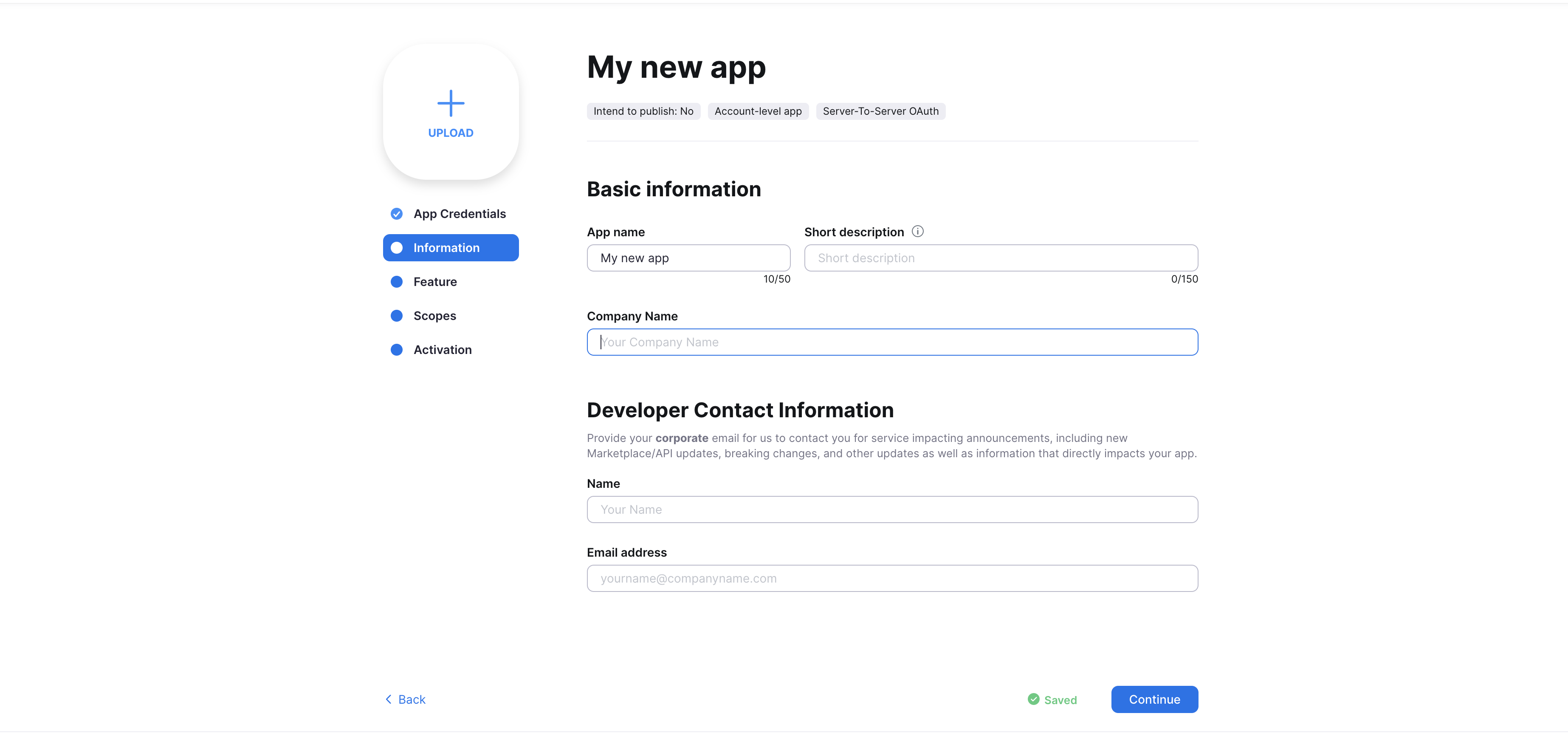
The next section is the app feature. No need to make any changes Click Continue
The next section is the app Scope. This is IMPORTANT! you must add a Meeting and a User scope. Click Add Scopes
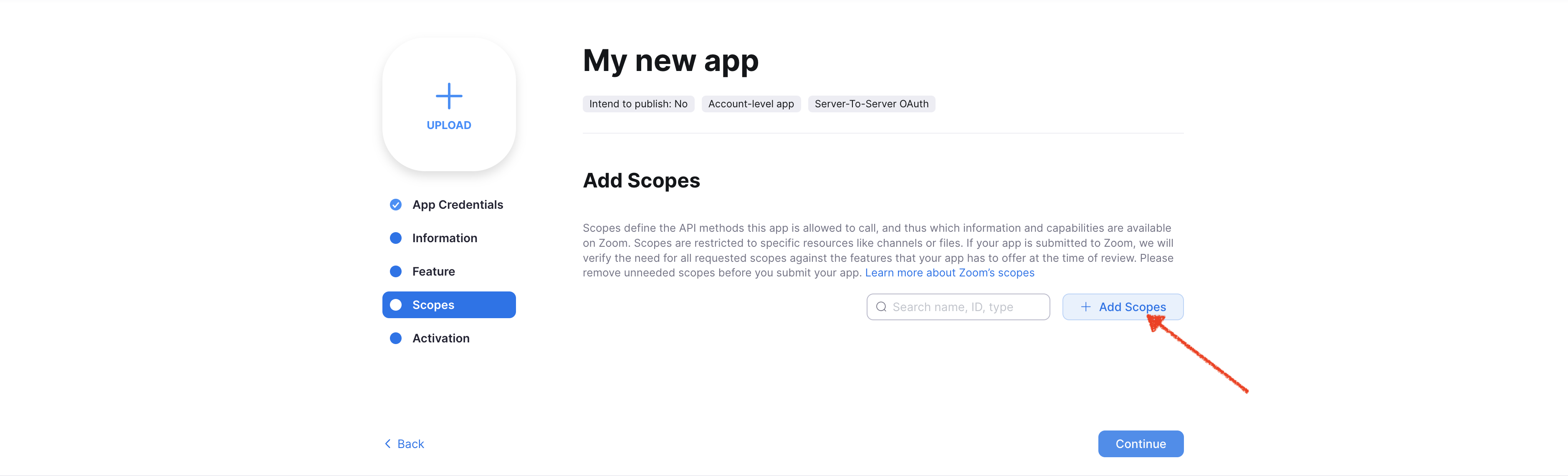
Let's add the meeting scopes. Select Meeting on the left. Scroll down until you see View all user meetings and View and manager all user meetings make sure to check both options. Do not click Done just yet
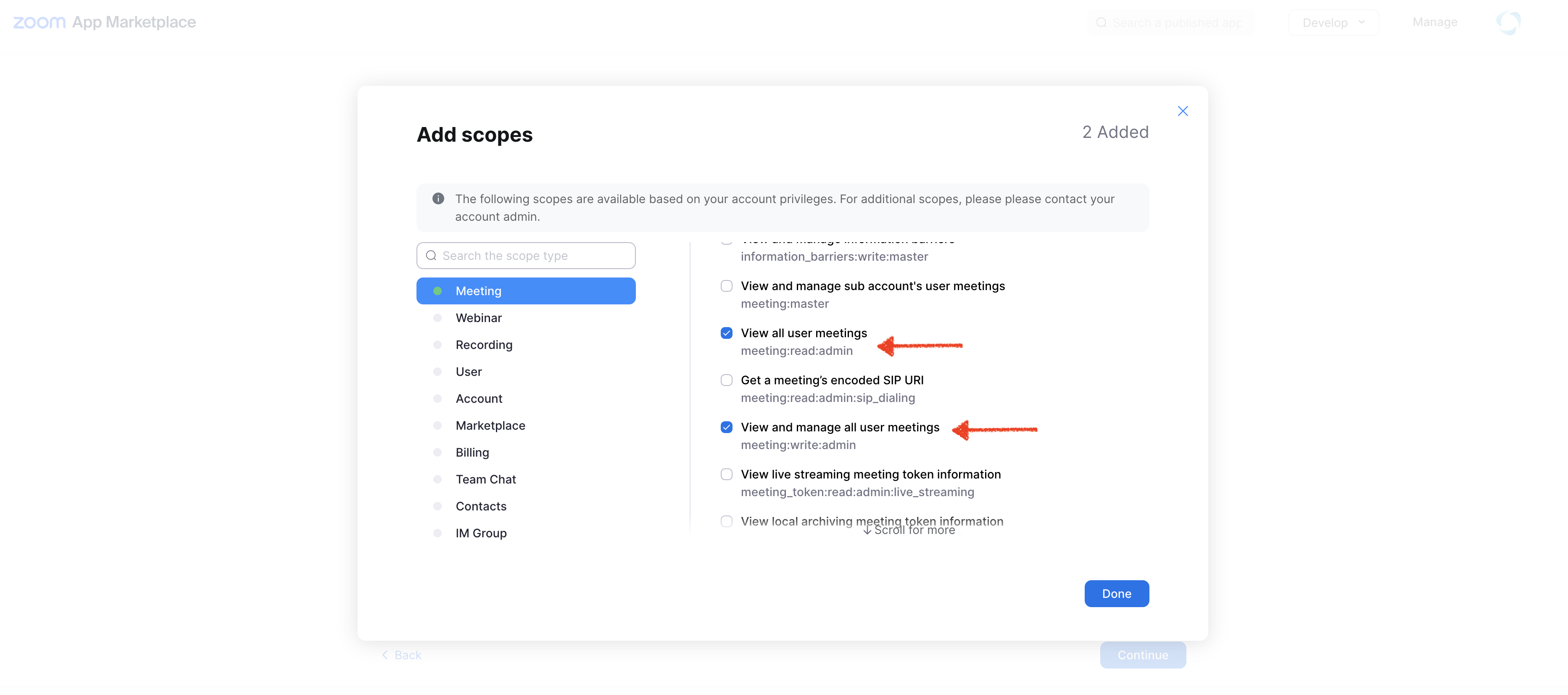
Let's add the User scopes. Select User on the left. Scroll down until you see View all user information and View user information and manage users make sure to check both options. Click Done
You will be shown a summary page of all the scopes you added. Click Continue
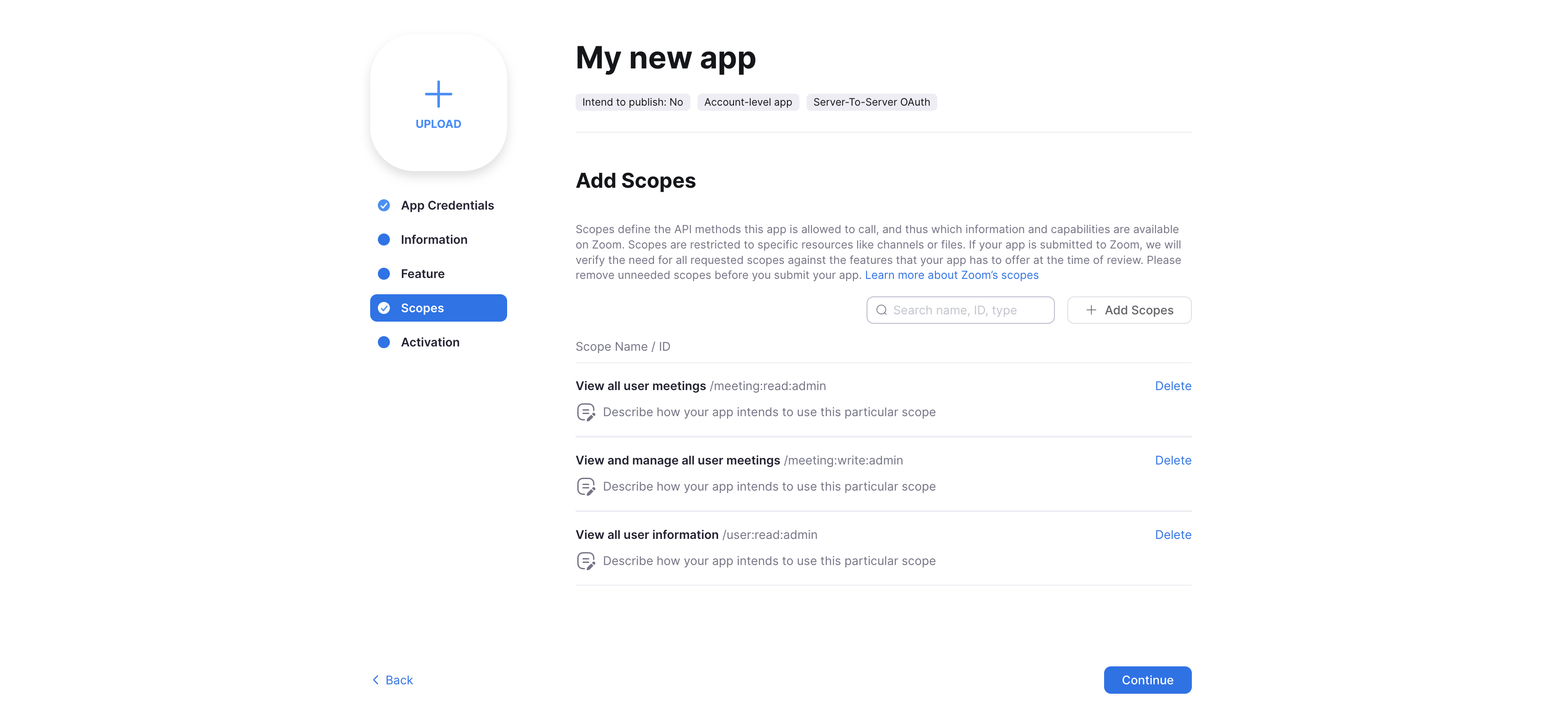
Your new app is completed, all you need to do is active your app. Click Active.
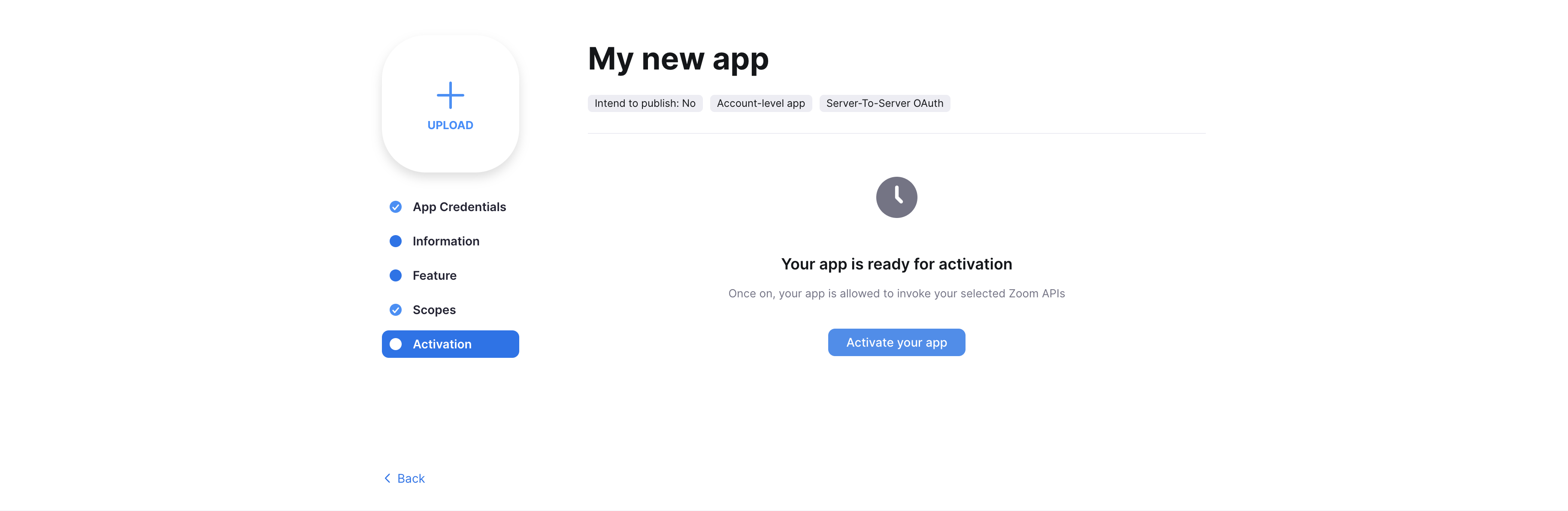
Now that your app has been created, you can now copy the credentials. Click on Credentials