Main Screen Overview - Studio Portal
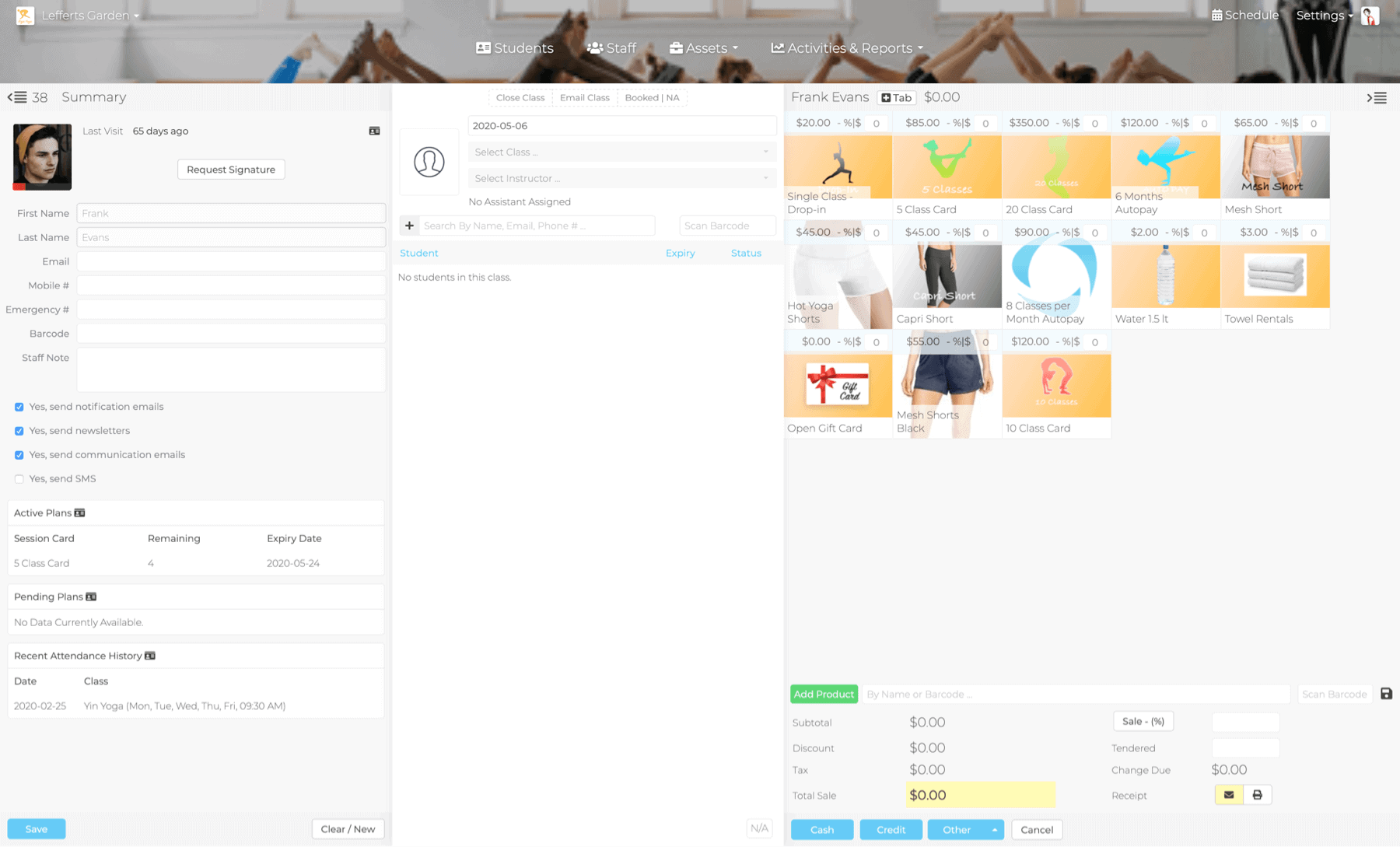
The dashboard shows a complete picture of your class. Each panel displays student, class, and sales information; all the tools to manage the back end while your staff engages with students as they enter your studio.
- Student Details Panel (left): Shows active student information like name, address, phone number, email and more. Searchable by: name, email or barcode.
Note: change an existing student name from the Students tab on the navigation bar.
- Class Sign-in Panel (center): Lists the class, teacher, and all students signed in to the selected class. Check-in will automatically adjust the student's status, for example deducting one class from their package and registering their attendance record. If there is no package associated with this student, a pop-up window will appear prompting a sale. Remove a student from class by clicking the trash can icon next to their name.
Note: Class title and instructor must be selected before adding students.
- Instant Sales Panel (right): Sell products from this screen, accepting cash, credit, check, gift card, tab, shared tab, split pay or create your own payment method. Add to a student's tab account by clicking the tab icon in the upper right corner.