Class Listing and Schedule
Quick edit screen is where you add or remove information from your schedule and edit recurring information about your classes, such as day and title:
- From your dashboard, click Schedule in the top right corner.
- Click Class Listing All of your classes will appear in a list format.
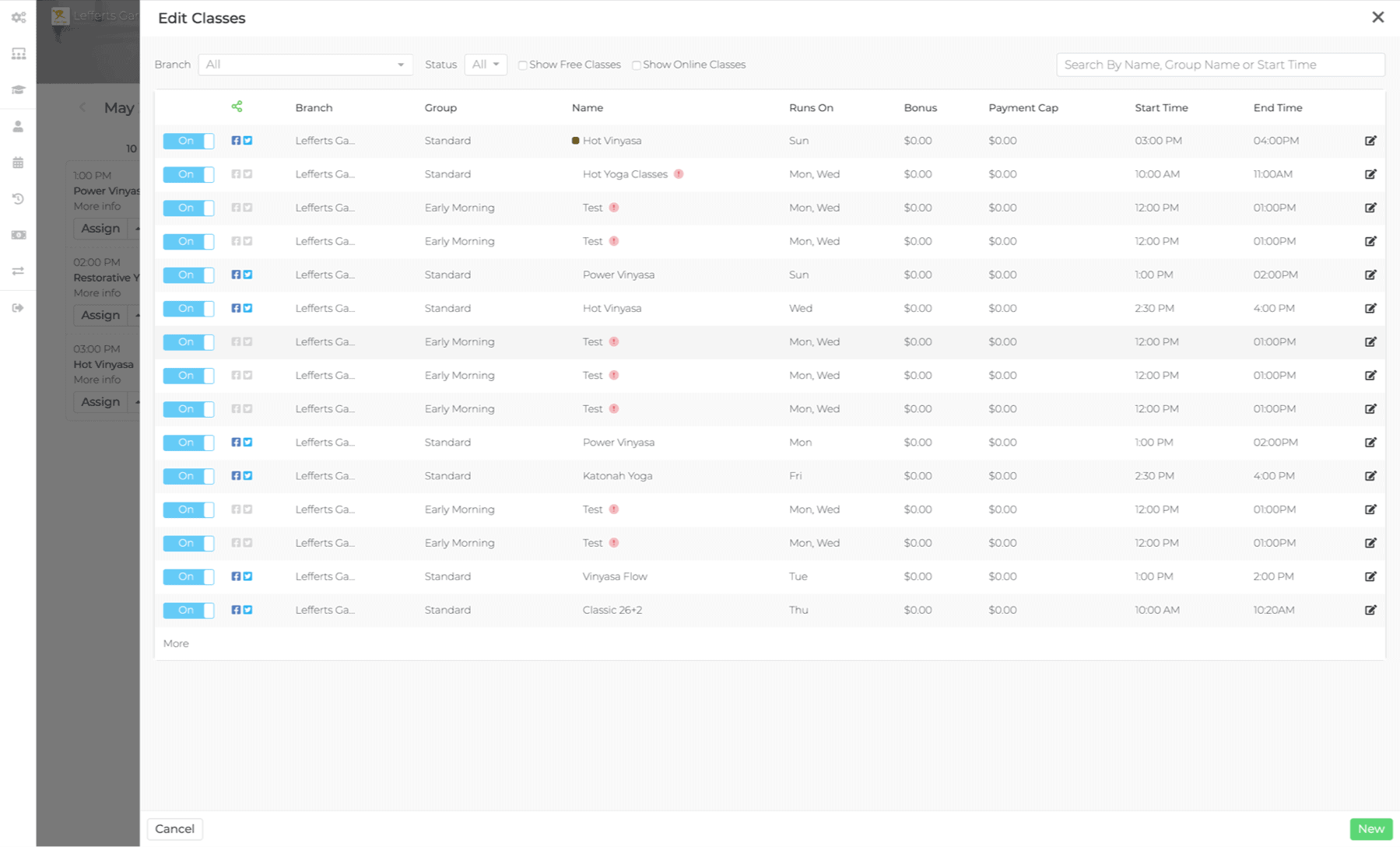
To change a class from open to closed, click the toggle button ON/OFF beside the class text field. When the button shows OFF, the class will no longer appear on your online schedule.
To edit a class, click the class or edit icon on the far right. A pop-up screen will isolate the class info and allow you to make changes.
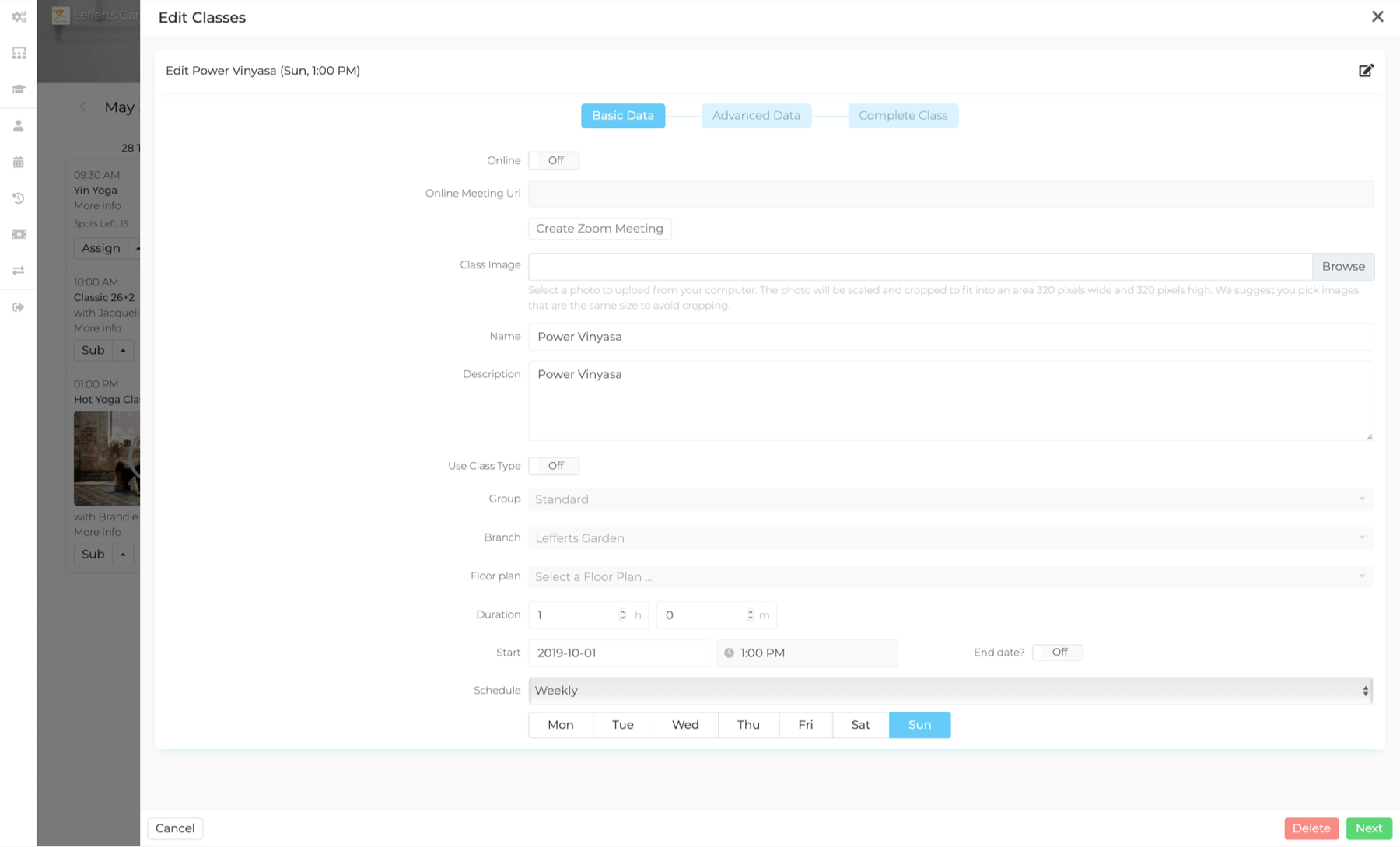
You can now make changes to your class listing. Change name, description, upload an image and more.
Note: You can include HTML code in your class description.
To make one-time changes to a class, like substituting a teacher or cancelling one class, see Managing your schedule