Student Details Panel
Student Details Panel shows active student information.
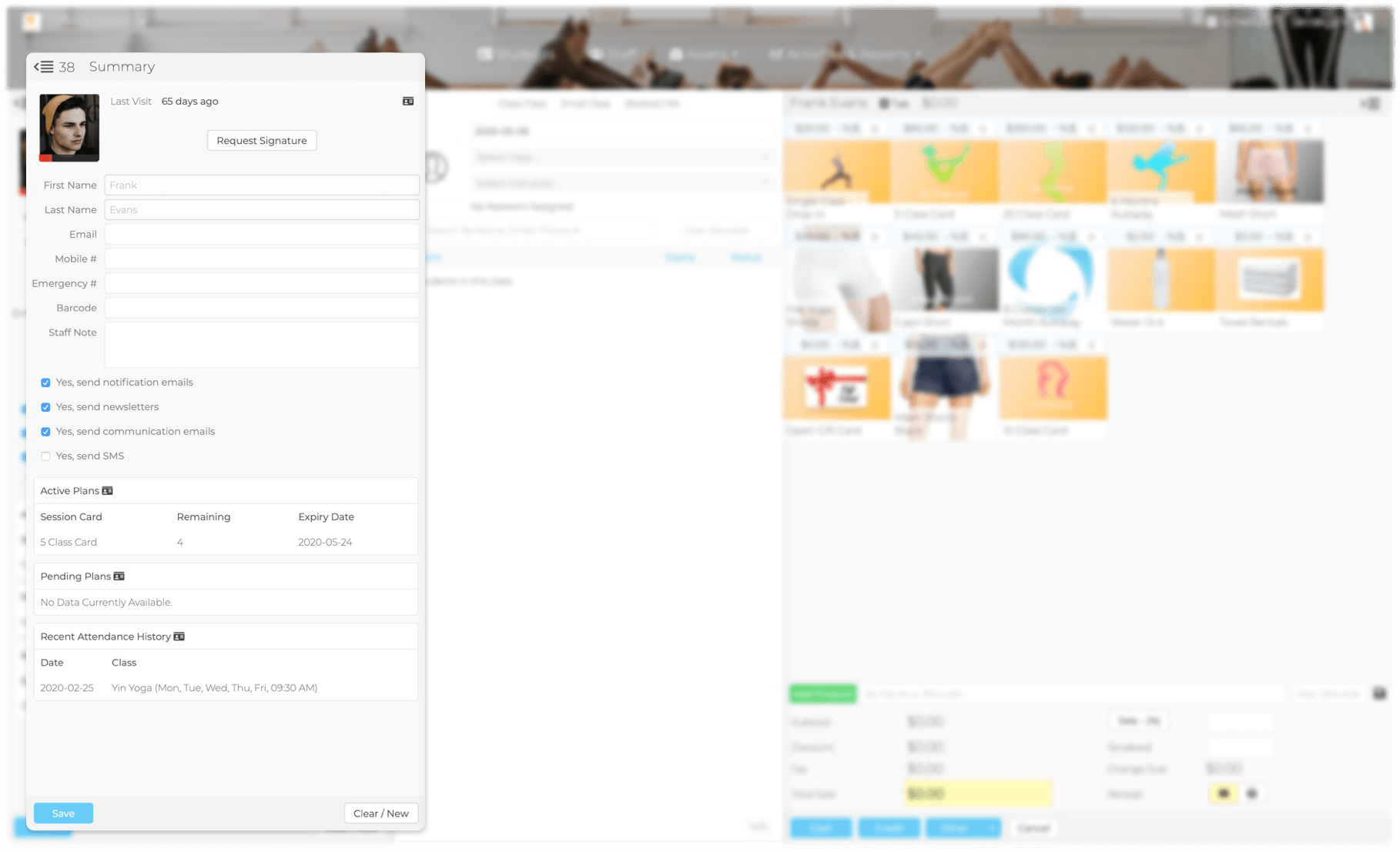
- Last Visit - Shows the number of days since the student's last class.
- Signature - This section either displays a signature or a not signed button. Click the button to sign using your touch screen.
- First Name - Enter student's first name
- Last Name - Enter student's last name
- Barcode - Scan or type the barcode (make sure the cursor is in the text field before scanning)
- Date of Birth - Enter student's date of birth
- Email - Enter your client's email
- Mobile# - Enter your client's mobile phone number
- Flash Note - Flash note is always visible
- Yes, Send notification emails - Opt-in student to notification emails such as card expiry, Absent messages, Birthday greeting.
- Yes, Send newsletters - Opt-in student to newsletters. If this option is checked student will be added to your third party email marketing software.
- Yes, Communication emails - Opt-in student to all communication emails from within Karmasoft. Such as class emails, email from marketing reports.
- Yes, Send SMS - Opt-in to get SMS text of upcoming events and notifications.
- Active Plans - Shows a list of active plans. Click on the folder to see more student details.
- Pending Plans - Shows a list of pending plans. Click on the folder to see more student details.
- Recent Attendance History - Shows a list of class attendance. Click on the folder to see more student details.
To add a New Student
Click the green Clear/New button.
Enter the student's basic information in the fields above. Click Save when finished.
If you have selected a class & instructor in the middle panel, this student will also get added to the class.
To Capture Signature
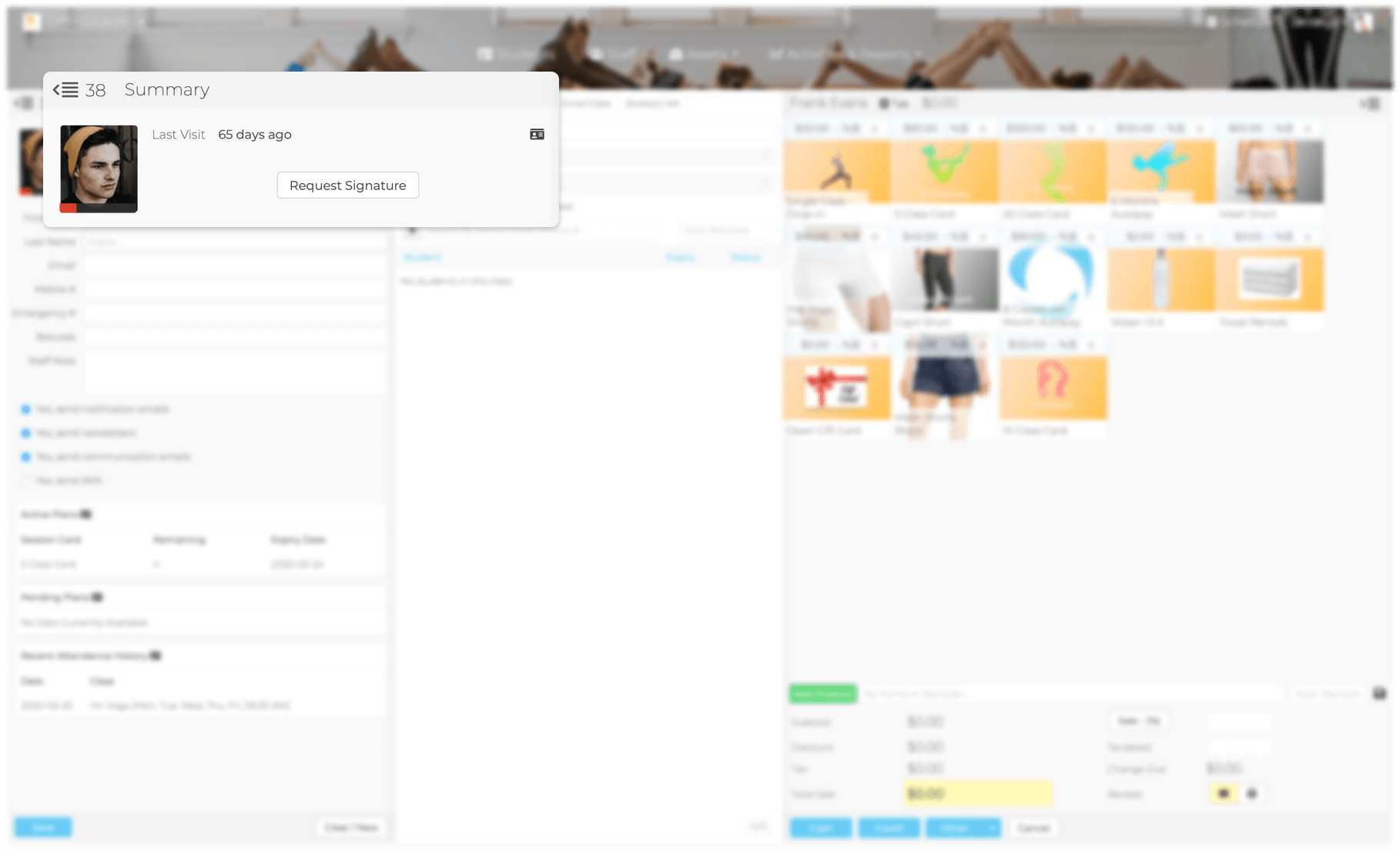
If the student does not have a signature on file, click the Request Signature button to send the student a copy of your waiver to sign.