Using Product Email Templates
Create email templates and link them to your products, so students will receive auto-generated emails after they purchase from your studio.
From the navigation bar, click Settings then Email Templates.
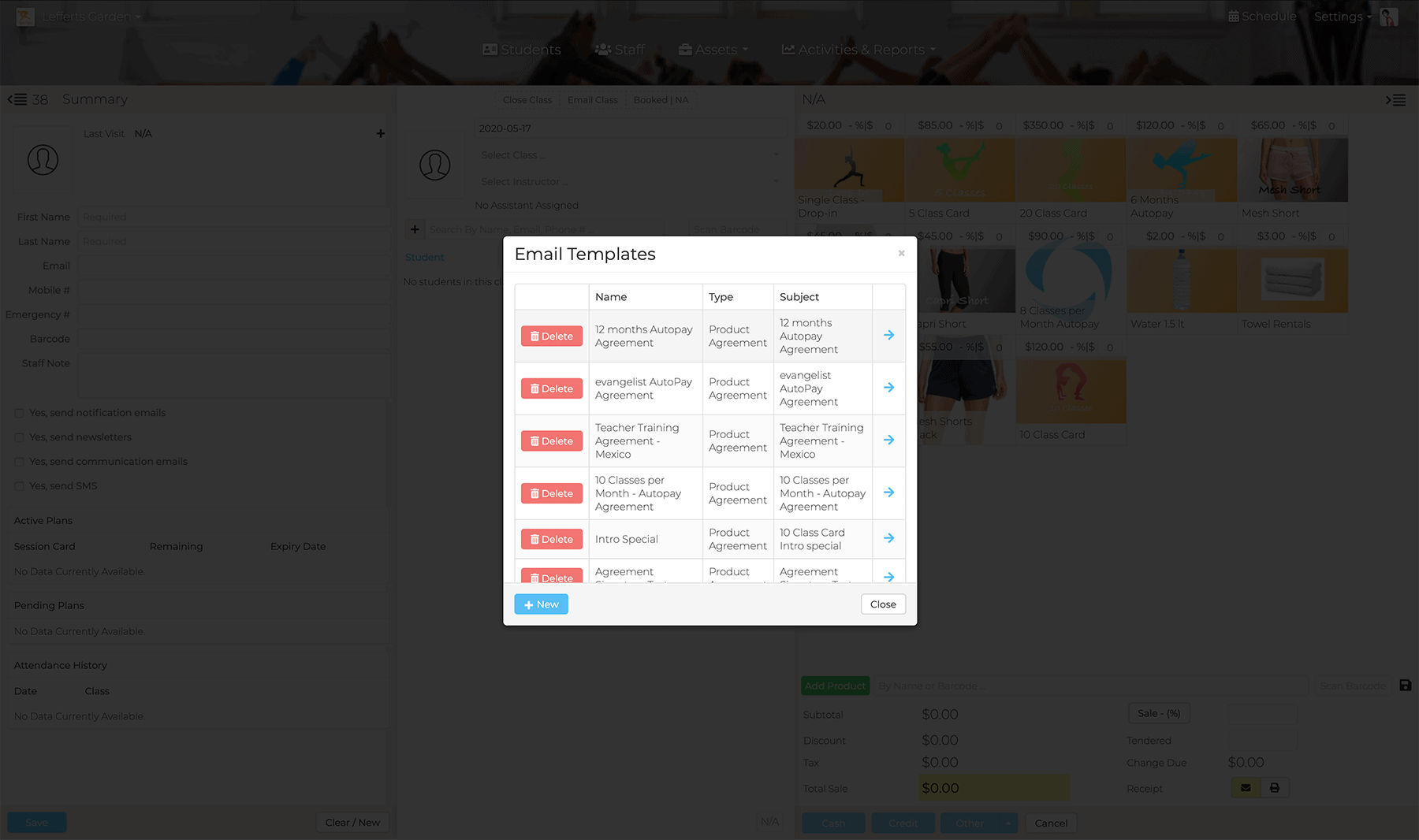
To Create a New Template
Click +New.
For Type, choose Product Agreement.
Check the Use Default Layout box to pull in layout customizations, your studio logo and linked social media icons.
If you want to write your own HTML code, then it's best to leave the box unchecked and click the Source icon on the editor screen.
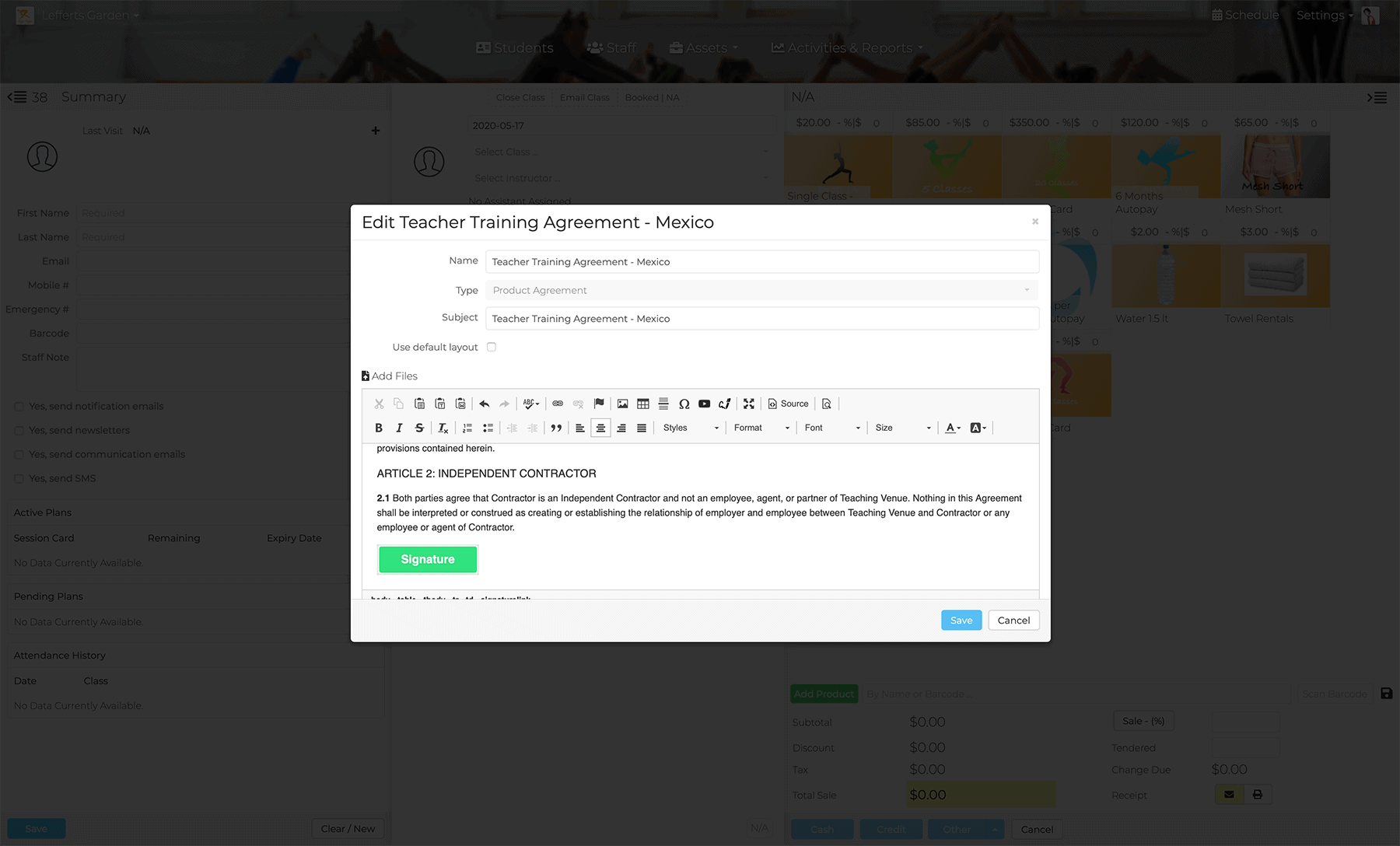
To Assign an Email to a Product
From the nav bar, click Assets and Products. Click the product you'd like to assign, opening the Product Details screen.
Choose your template from the Email Template drop-down field. Click Save.
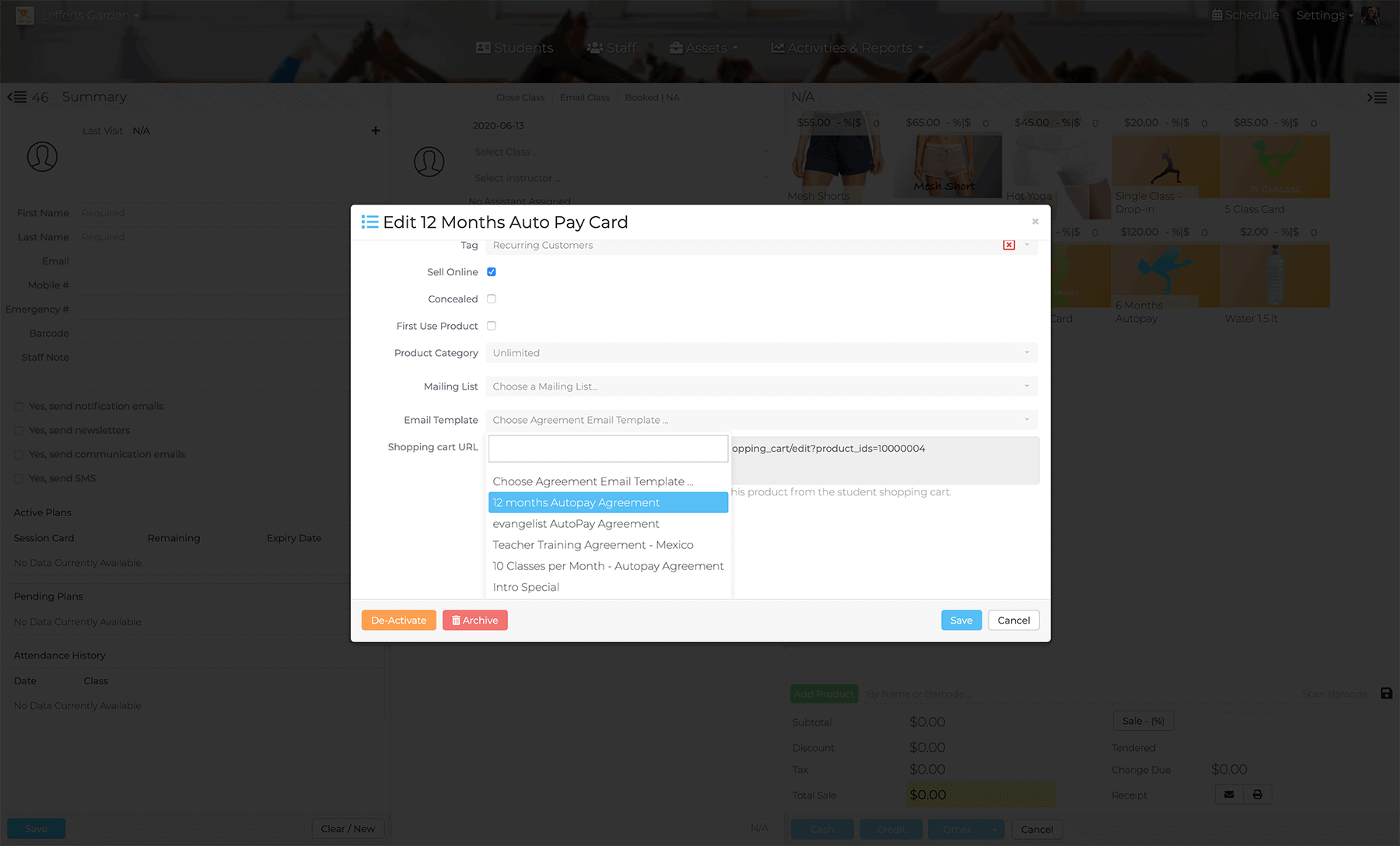
Now, the buyer will receive your email immediately following their purchase.