Schedule For Teachers
Instructor's Portal is where teachers are able to:
- access the Karmasoft to view their upcoming class
- list of classes taught
- request subs
- enter teaching related expense
Instructor Log-in
You can access the instructor's panel directly from your studio public schedule page.
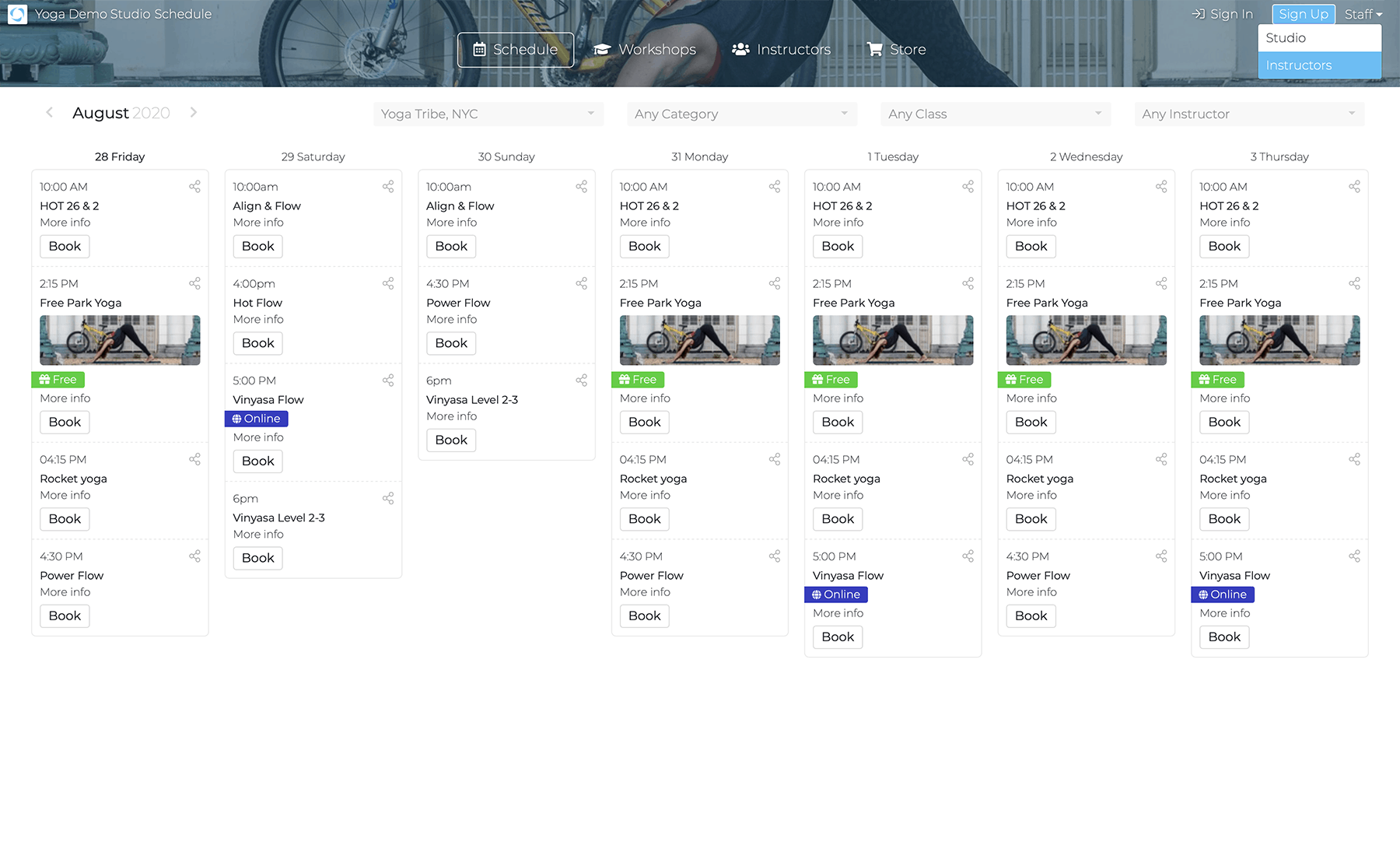
After login, the main dashboard and schedule will show options tailored to teachers.
Note for Studio Directors: You do not have to assign permissions to an instructor, if you simple want them to have access to the public schedule and teaching history. If you however want your instructors to sign-in class, please assign them the basic permission as front desk .
To assign teacher permissions, see the Staff tutorial
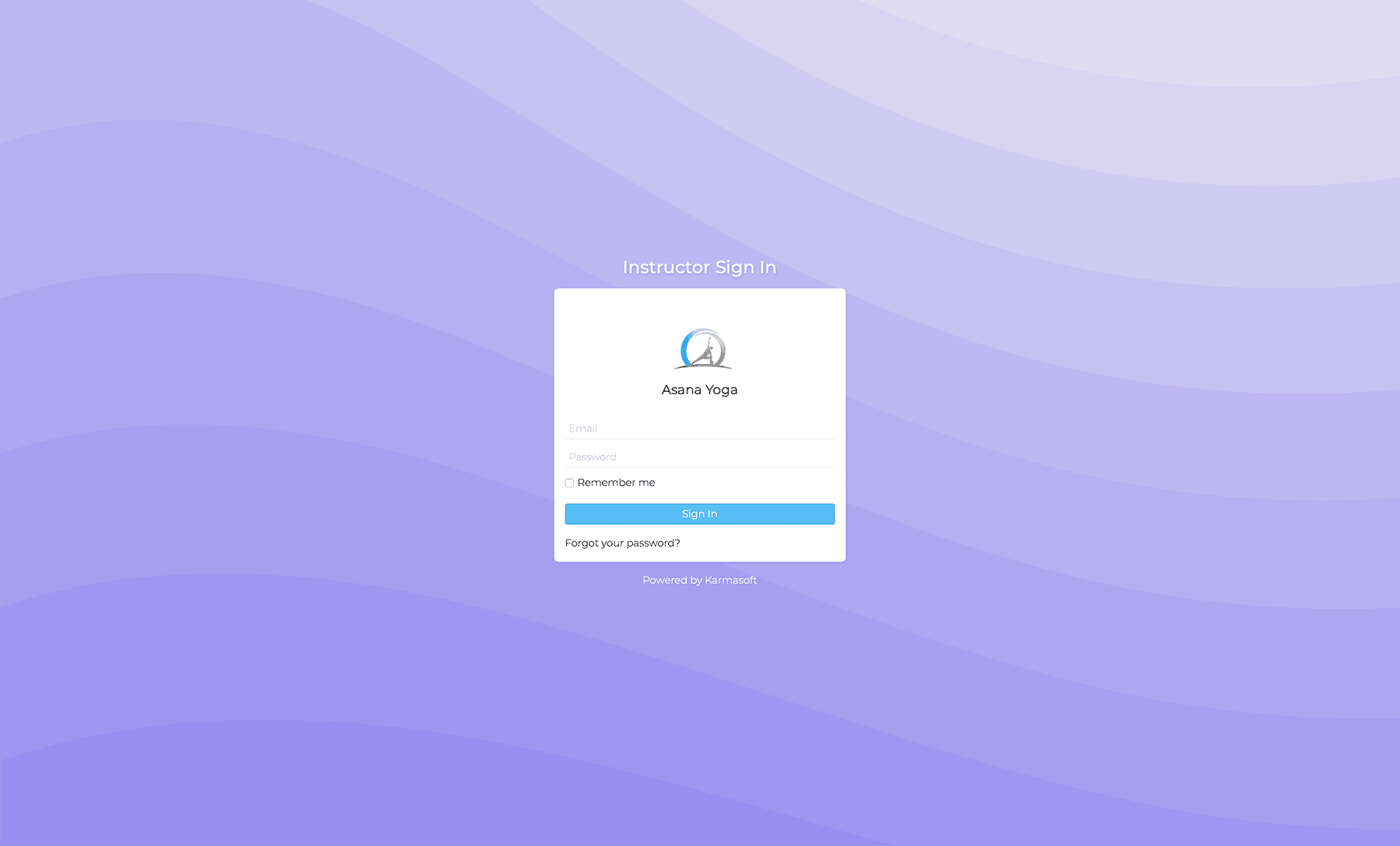
On the main dashboard, teachers with Front Desk permissions will have access to:
- Student info (via the Students tab)
- Gift cards, coupons
- Student plans and auto-pay cards (via the Assets tab)
- Daily stats and expenses (via the Activities & Reports tab)
- Email templates
- Sales taxes
- The in-studio sign up screen (via Settings).
The Schedule Tab
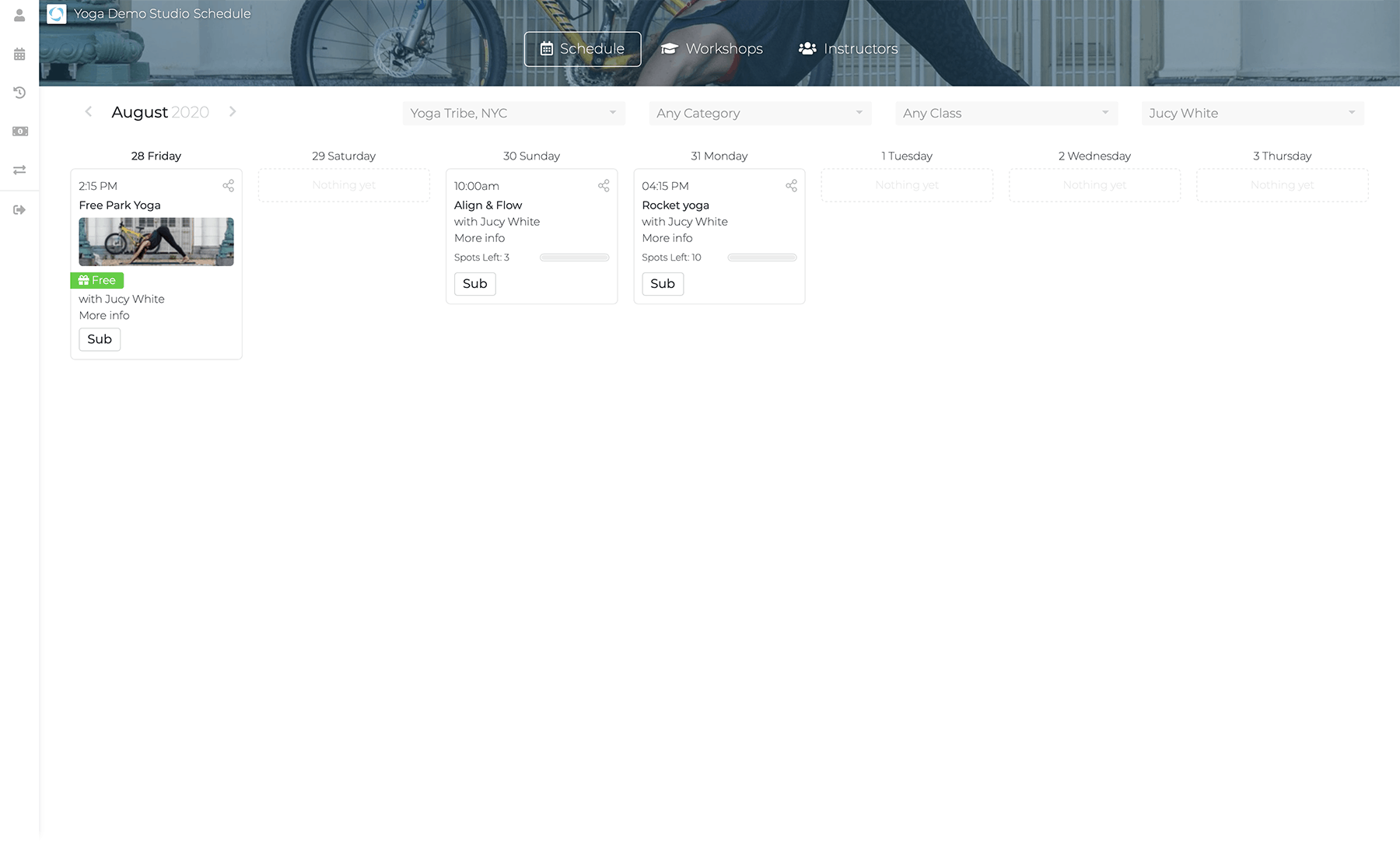
This is where you can see a calendar-layout of all class assignments by instructors. You can filter the calendar by branch, class or instructor. You can also book students into a class, and request a sub.
Finding a Sub
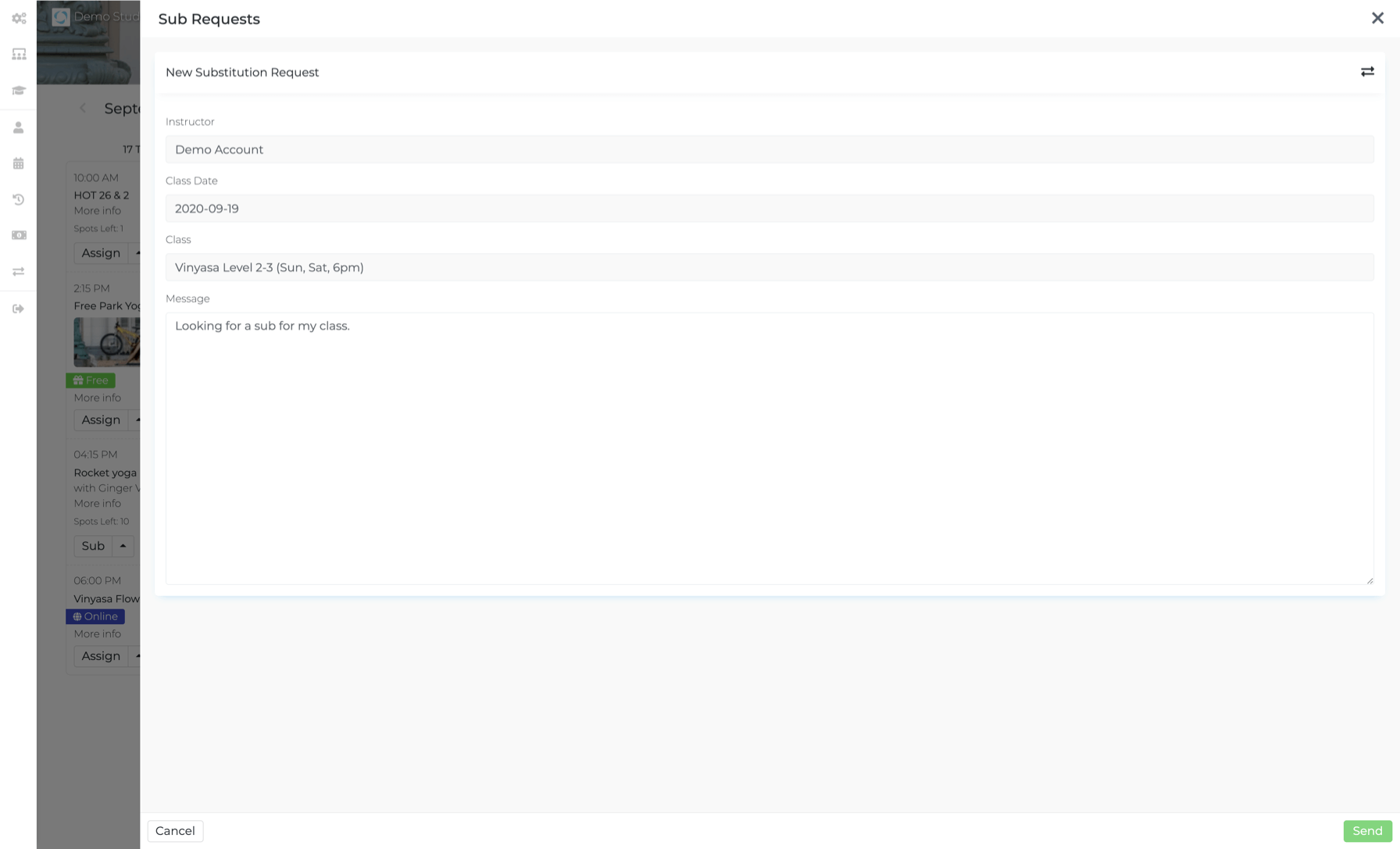
Click the arrow to the right of the Sub button, Select Sub Request. Note: You'll only have this option for your assigned classes.
Fill out the request form below, then click Send.
The request will be sent via email to the other instructors, with an added button marked "I am available". Note to Directors: to enable these request emails, check the Substitution emails box in Studio Settings ---> Notifications.
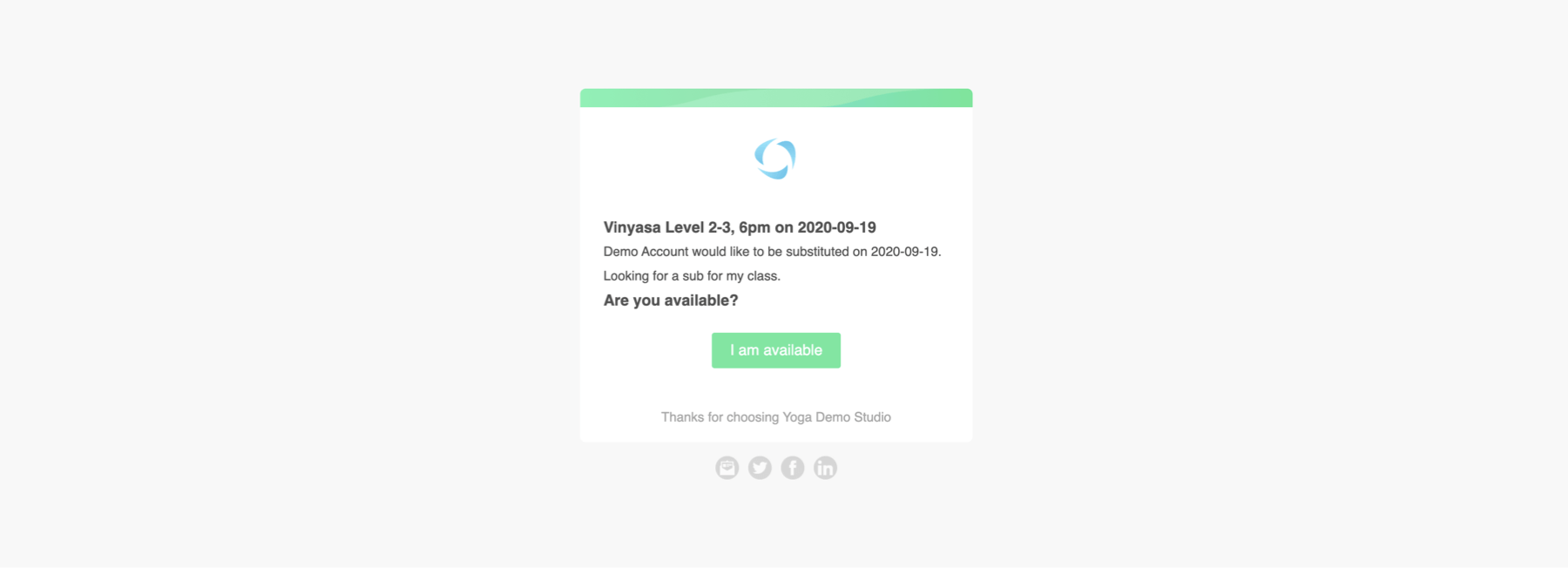
- When an instructor clicks I am available, the studio owner will receive an email and may click confirm to accept the sub.
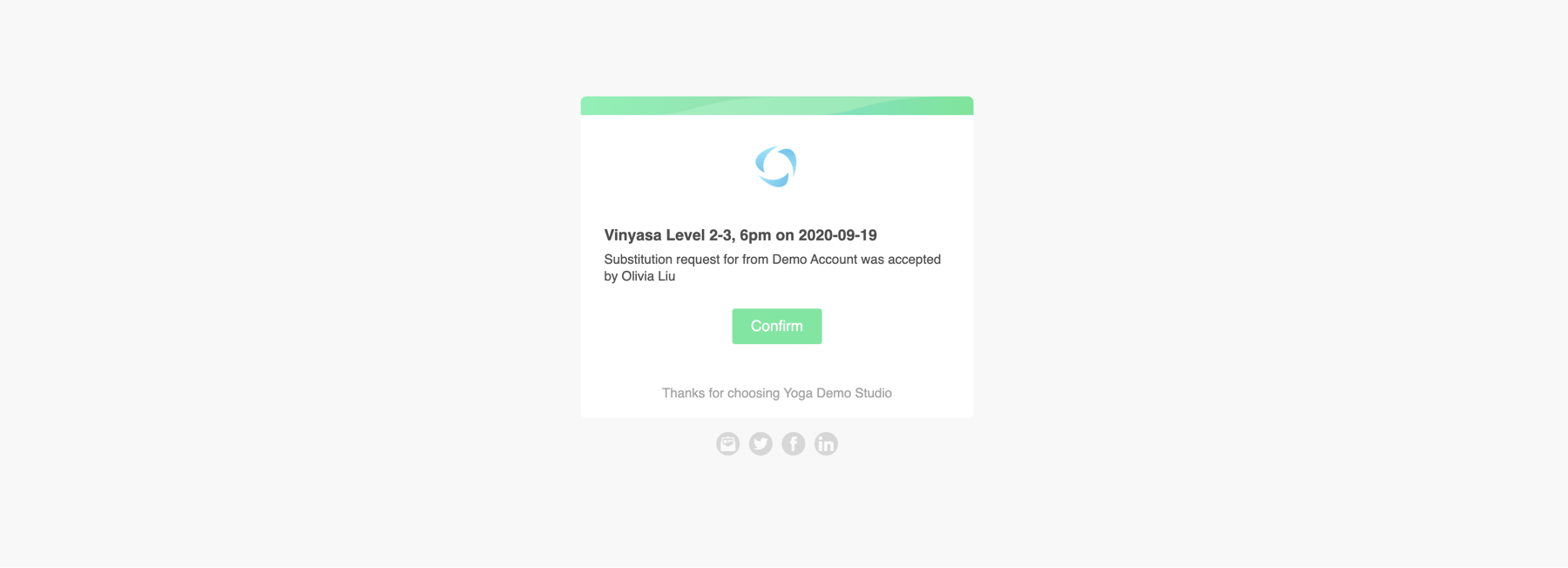
After confirmation, an email will be sent to the confirmed instructor and studio owner. Karmasoft will automatically update the public schedule.
Status of each sub-request are indicated within the schedule page.
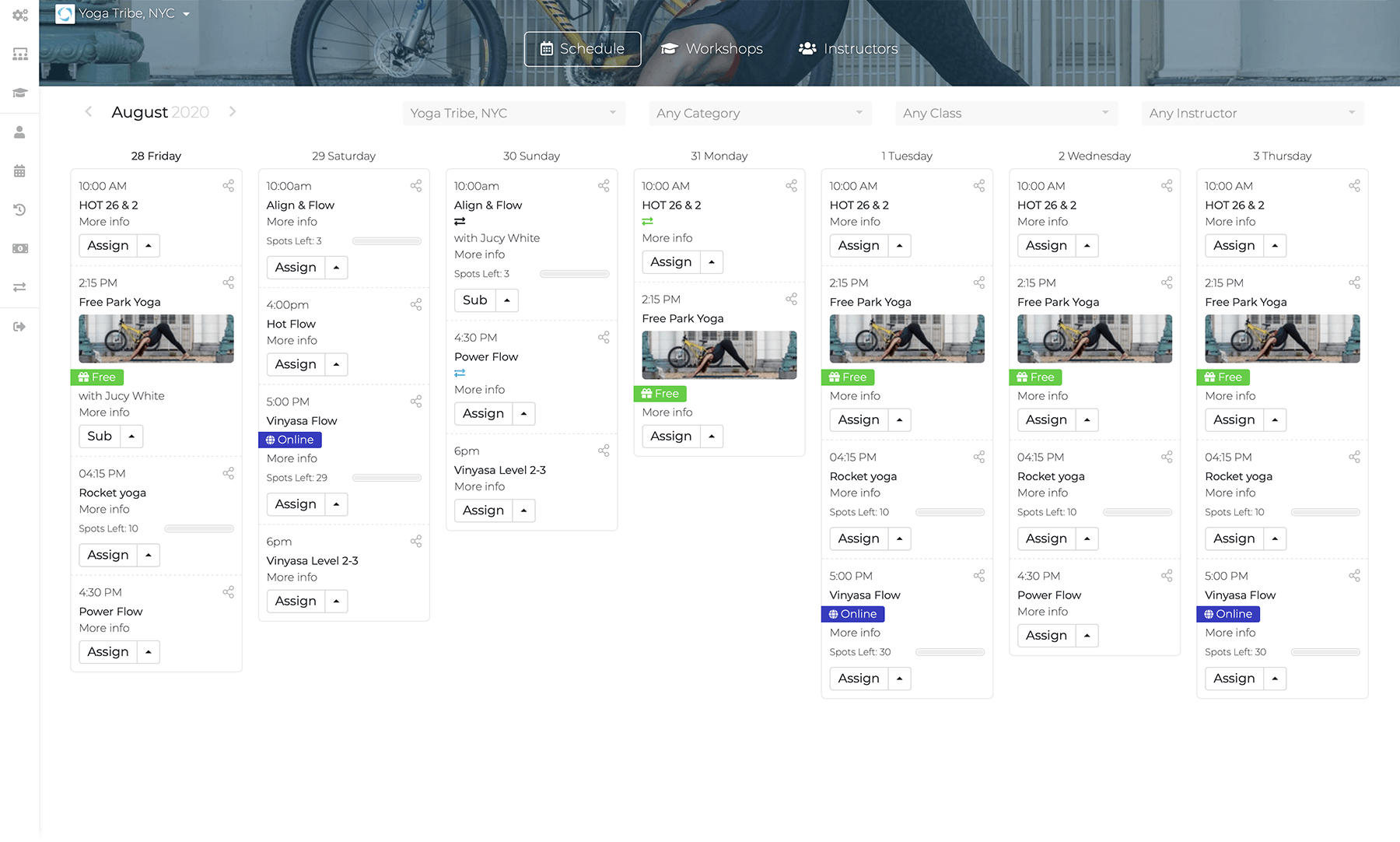
- Black = sub request as been sent, No Availabilities , a sub as yet to be confirmed
- Blue = At least one available sub, waiting to be confirmed
- Green = A sub as been confirmed and the schedule updated