Products Workflow
Products workflow consists of creating and customizing session cards,purchase items and general items.
Understanding the Product Detail Screen
The product screen is where you create or edit any item you want to sell. There are three types of products:
- Session Cards (i.e. 10 Class Card, Monthly Unlimited, Membership)
- Retail Product (i.e. yoga clothing, Mats, Books, Mat Rental)
- Gift Card (i.e. Gift Cards, Gift Certificates)
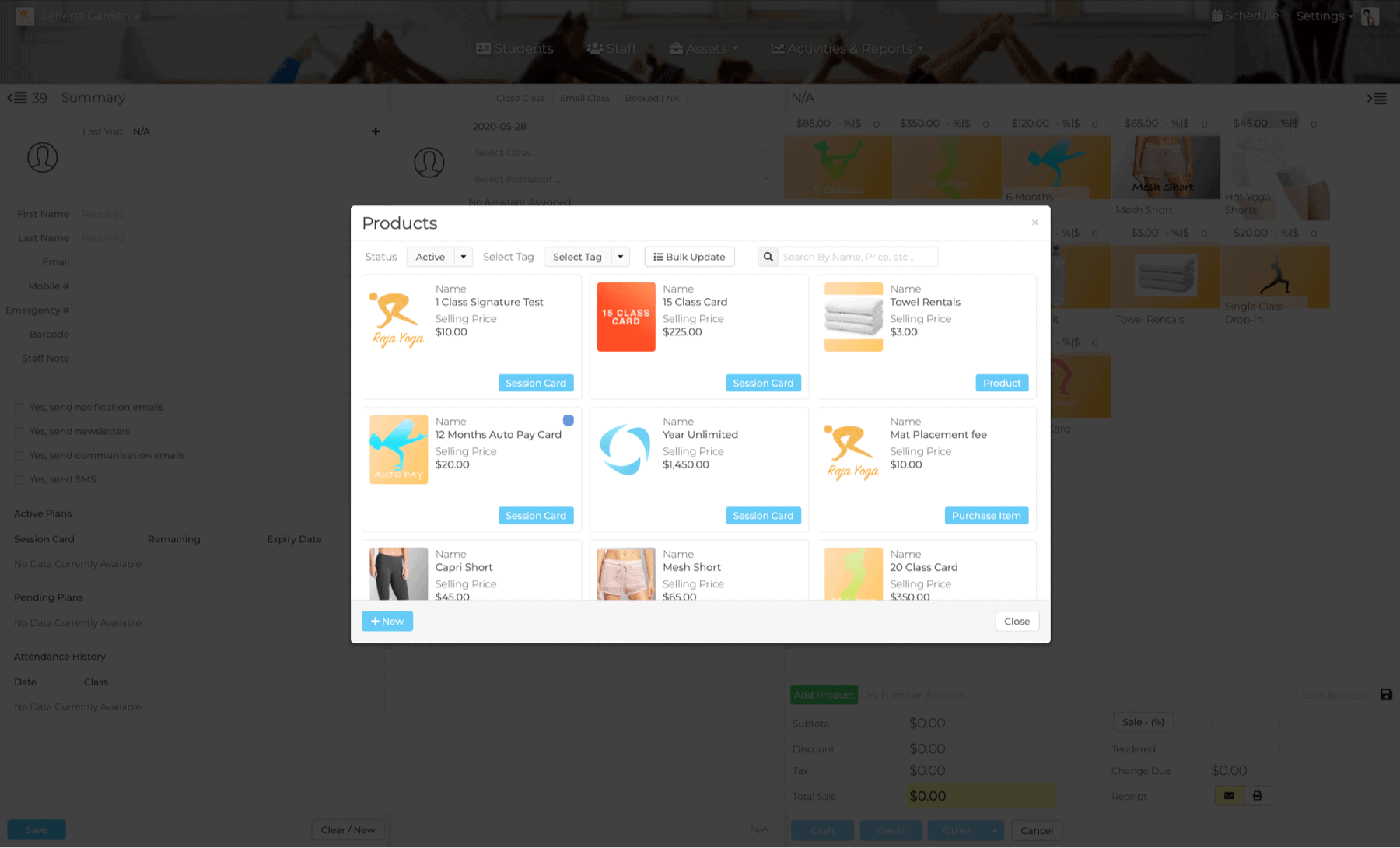
Click on +New button to create a new product.
Basic data
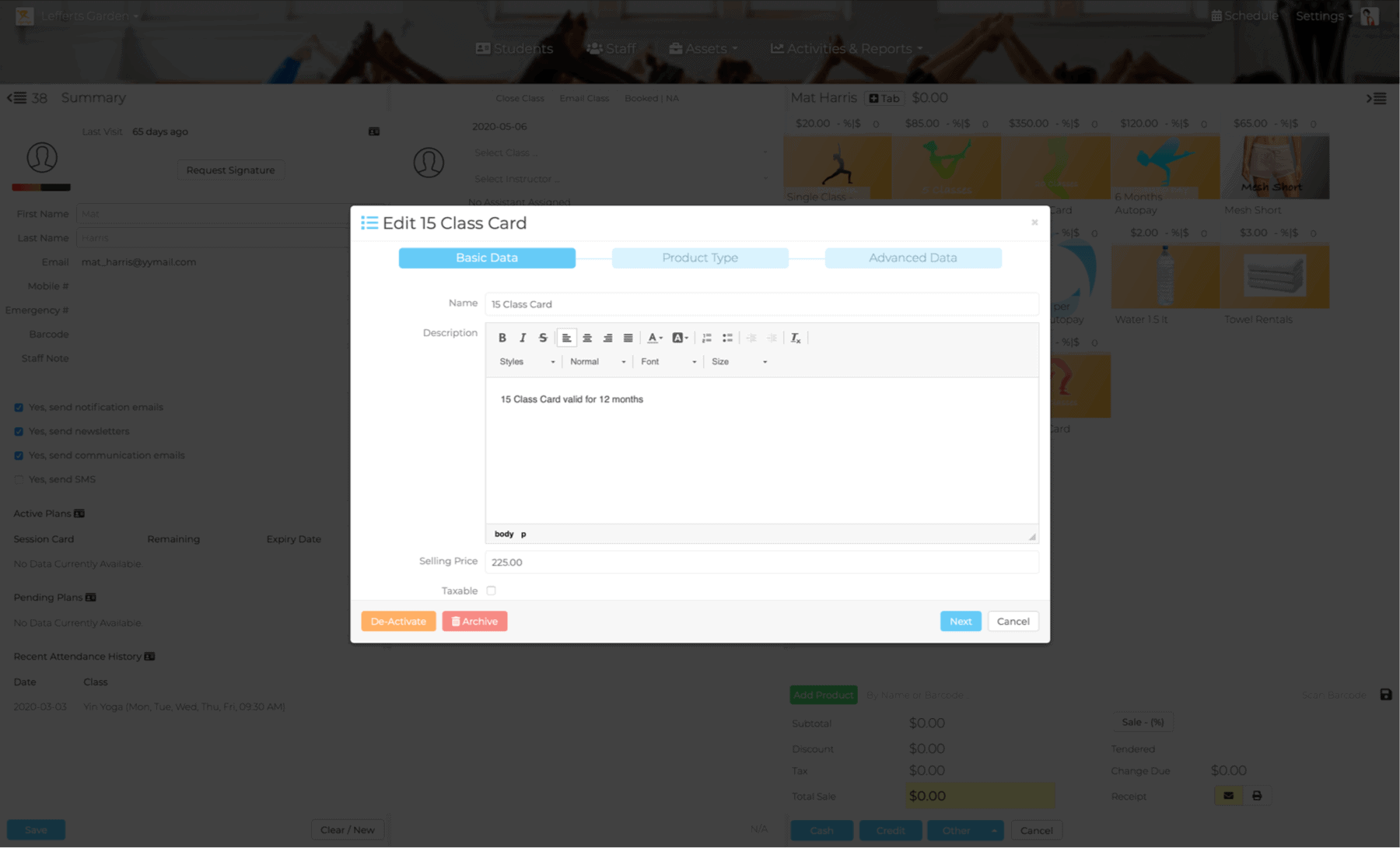 Enter basic information for your product. such as:
Enter basic information for your product. such as:
- Name: The name of the product. Example: 10 Class Card, Yearly Unlimited, Mesh Yoga Short, ..
- Description: A longer more description information about the product. This is important, specially if you plan to sell the product online.
- Selling Price: Retail price of the product.
- Taxable: Is this a taxable or non-taxable product.
Click on +Next button to move to the product type section.
Product Type
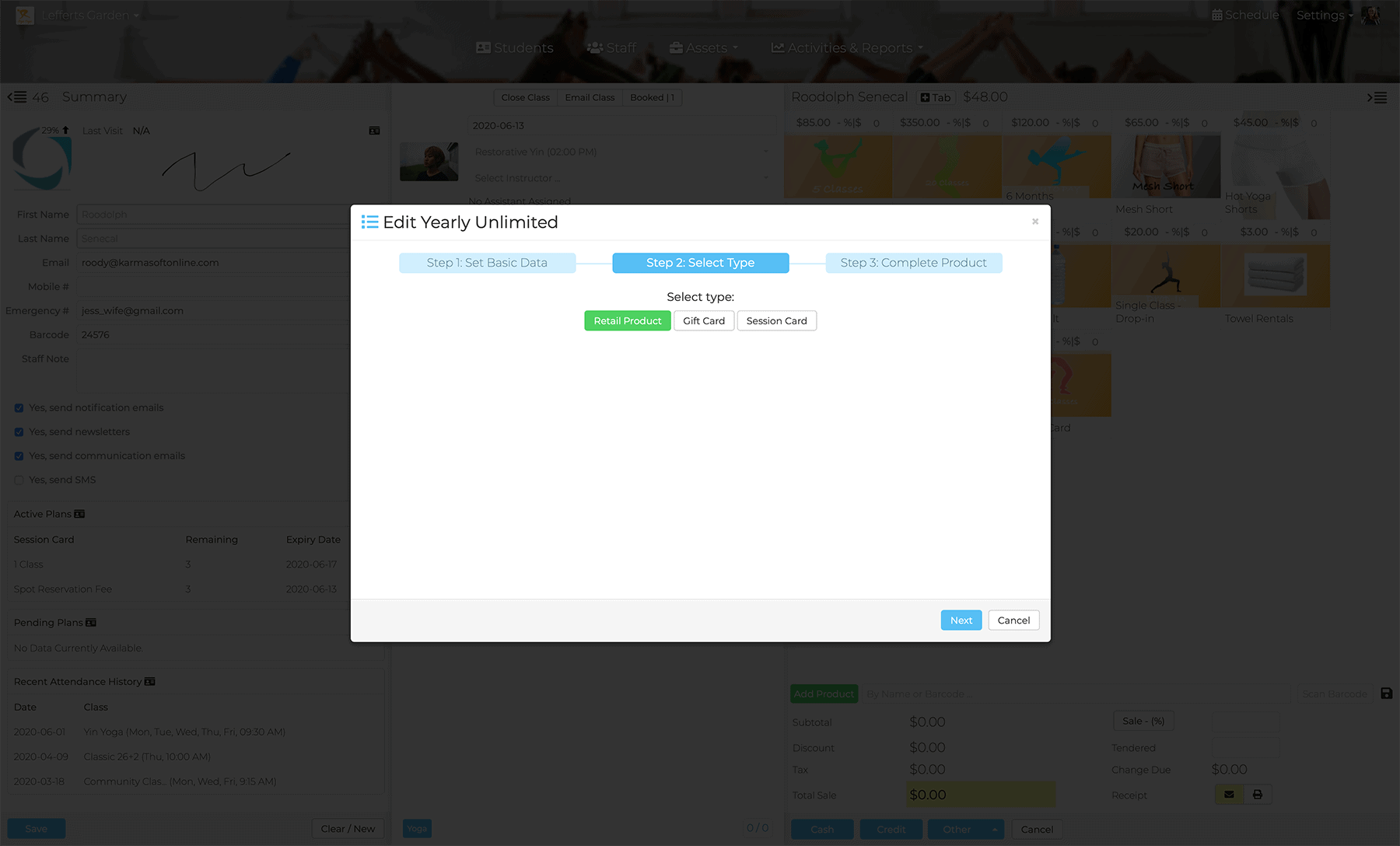
Select the appropriate product type.
If the product type you selected is
Session Card Product Type
If the product type you selected is
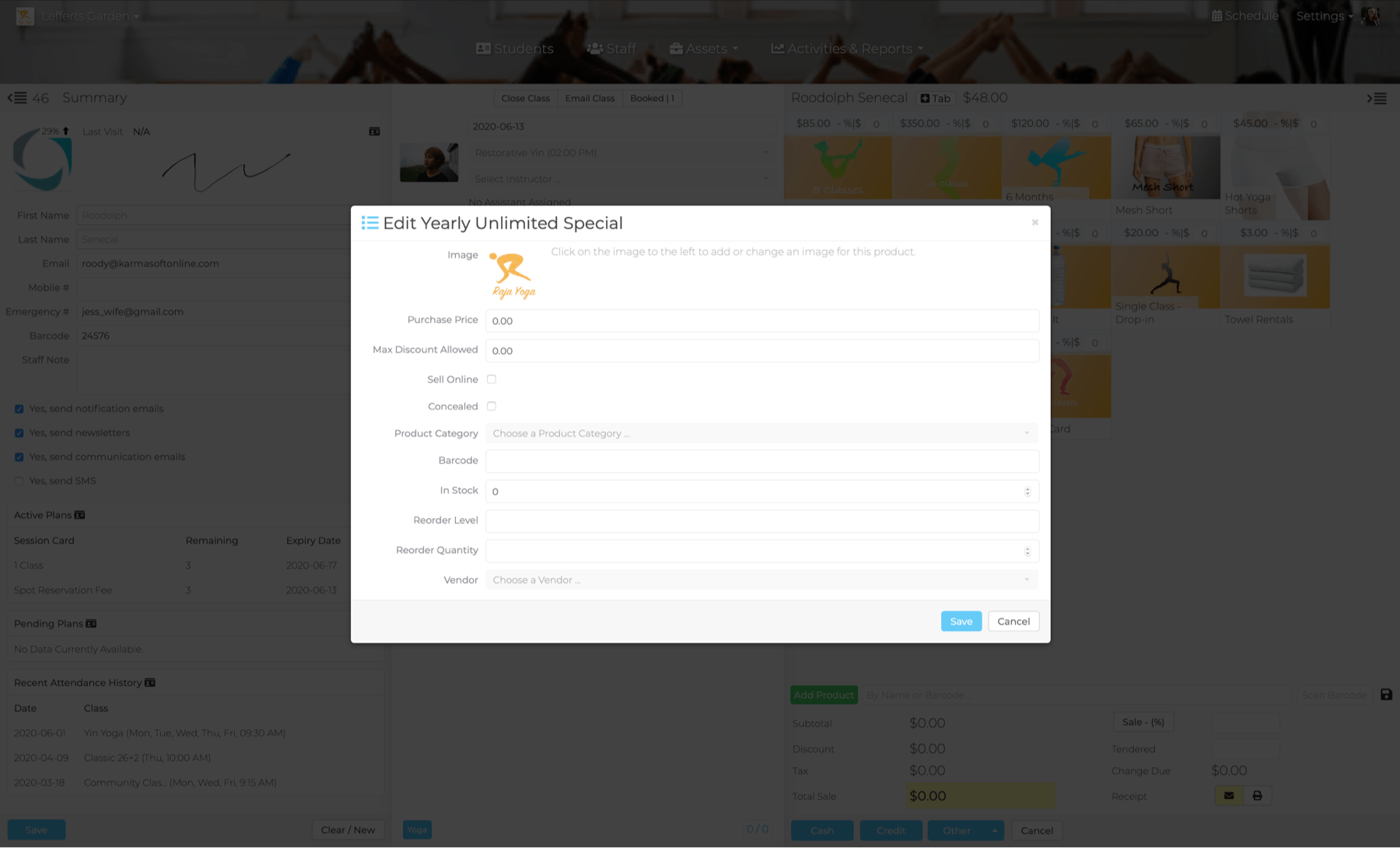 Enter data in the relevant fields. All field are listed below.
Enter data in the relevant fields. All field are listed below.- Unlimited: Check this box if the product is an unlimited package, i.e. 1-month unlimited classes.
- Active Groups: Choose a group for this session card.
- Number of Classes: Number of classes included in this session card. Not applicable for unlimited sessions.
- Expiration Period: Choose days, months, weeks or years for the Expiration Duration to represent.
- Expiration Duration: Choose a number.
- Renew on expire date only: This option is only available for Autopay Class cards. Checking this box will ensure the autopay get triggered on the expiry date, not when the count is zero.
- Ends After: The total number of payments due, for the recurring product.
- When to send Expiry Notification: Determines when expiry noticed is sent to session card holders.
- Fixed Expiration Date: Determine a fixed expiration for this session regardless of purchase date. (optional)
Click on +Next button to move to the final section.
Most of the fields in the final section are optional. Please fill in all the relevant fields for your product type.
Retail Product
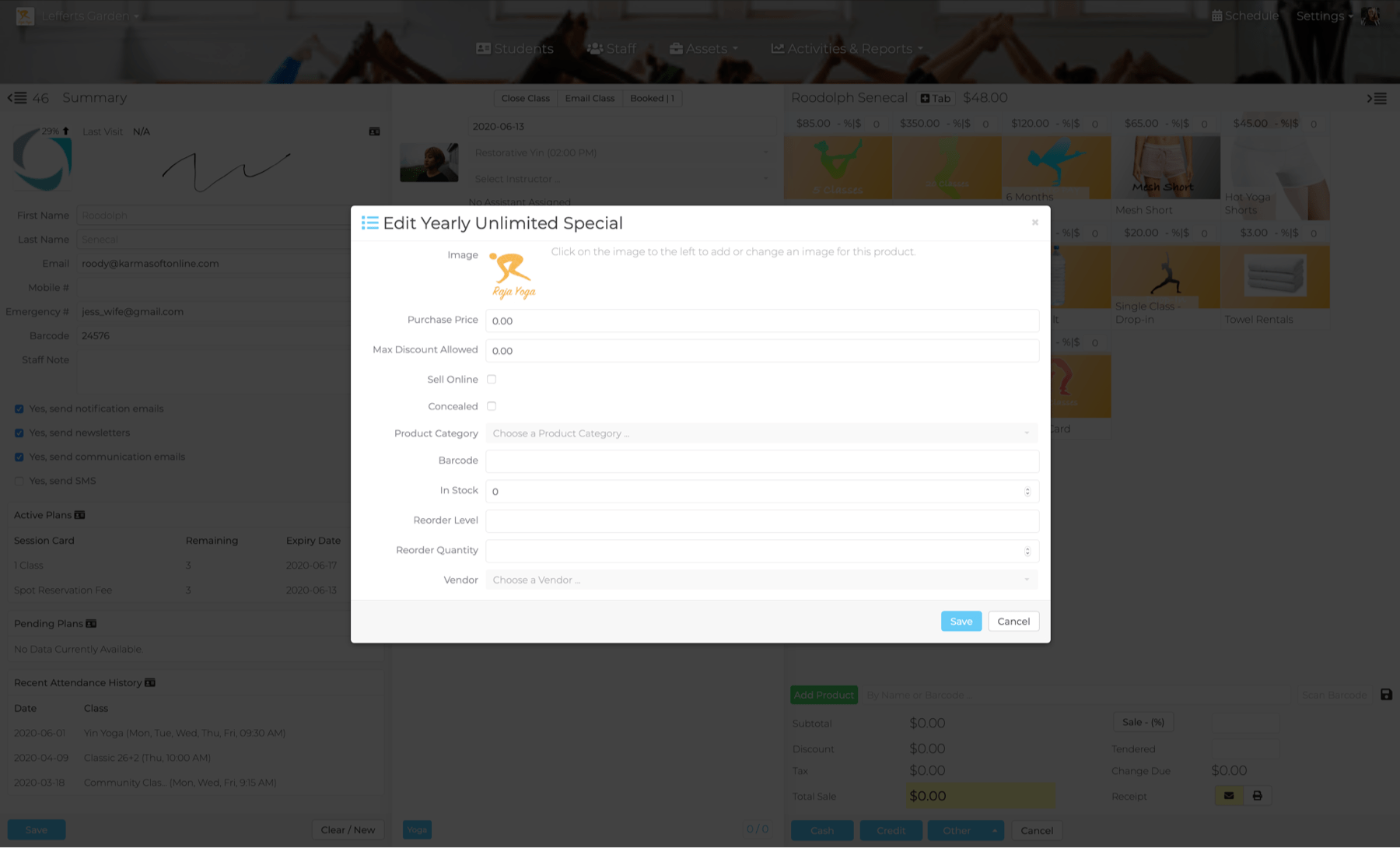
- Image: An image of the item. An image can be added after clicking save. To add an image, re-open the product and click on the image box to upload.
- Purchase Price: Your cost of purchase from your vendor. Applicable for Purchase Items.
- Max Discount allowed: The max $ amount (or your local currency) you will allow the product to get discounted.
- Sell Online: Check this box to include this product in your online store.
- Concealed: Check this box to conceal this product from your online store. This means that only students with the product link can purchase this product online.
- Product Category: Product categories help you to organize product sales in a segment for focused reporting.
- Barcode: A barcode {Key tag} number assigned to a student
- In Stock: The quantity of item in your inventory or on-hand quantity.
- Reorder Level: When should this product get re-order. Order when on-hand quantity is at that level.
- Reorder Quantity: The total number of product we should re-order.
- Vendor: The Seller, Select the name of the company from whom you order this product.
- Mailing List: Whenever this product is purchased, add the purchaser to this mailing list. {Requires integration with Mailchimp}
Gift Card
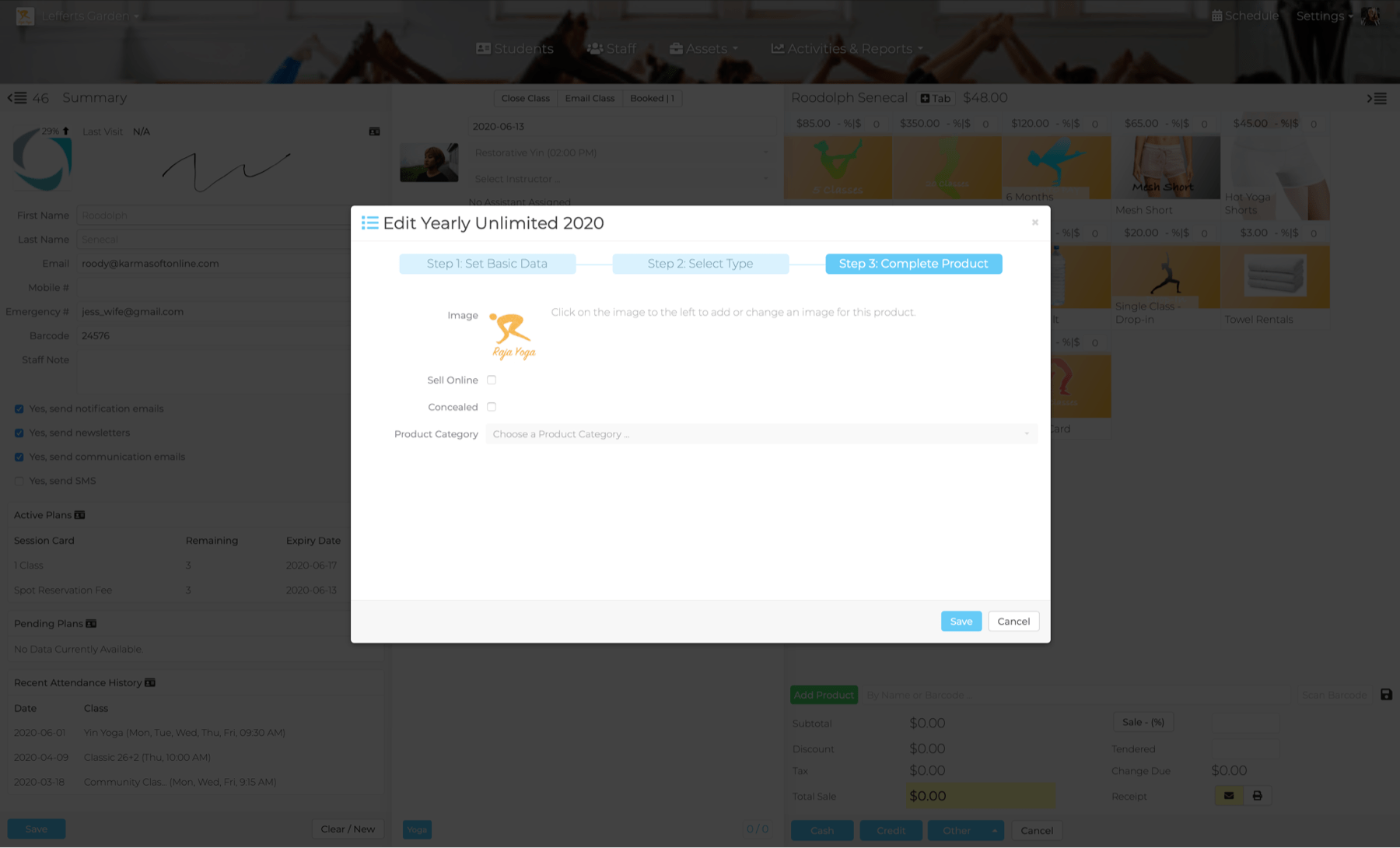
Image: An image of the item. An image can be added after clicking save. To add an image, re-open the product and click on the image box to upload.
Sell Online: Check this box to include this product in your online store.
Concealed: Check this box to conceal this product from your online store. This means that only students with the product link can purchase this product online.
Product Category: Product categories help you to organize product sales in a segment for focused reporting.
Gift Certificate: Check this box if your item is a Gift Certificate/card. More on creating/selling gift cards.