Branches
With Karmasoft you can manage multiple locations. Each location is designated as a branch. Enter your specific information for each of your branches. Enter the edit screen by clicking on the black circled arrow to the right of the General Email box.
General Info
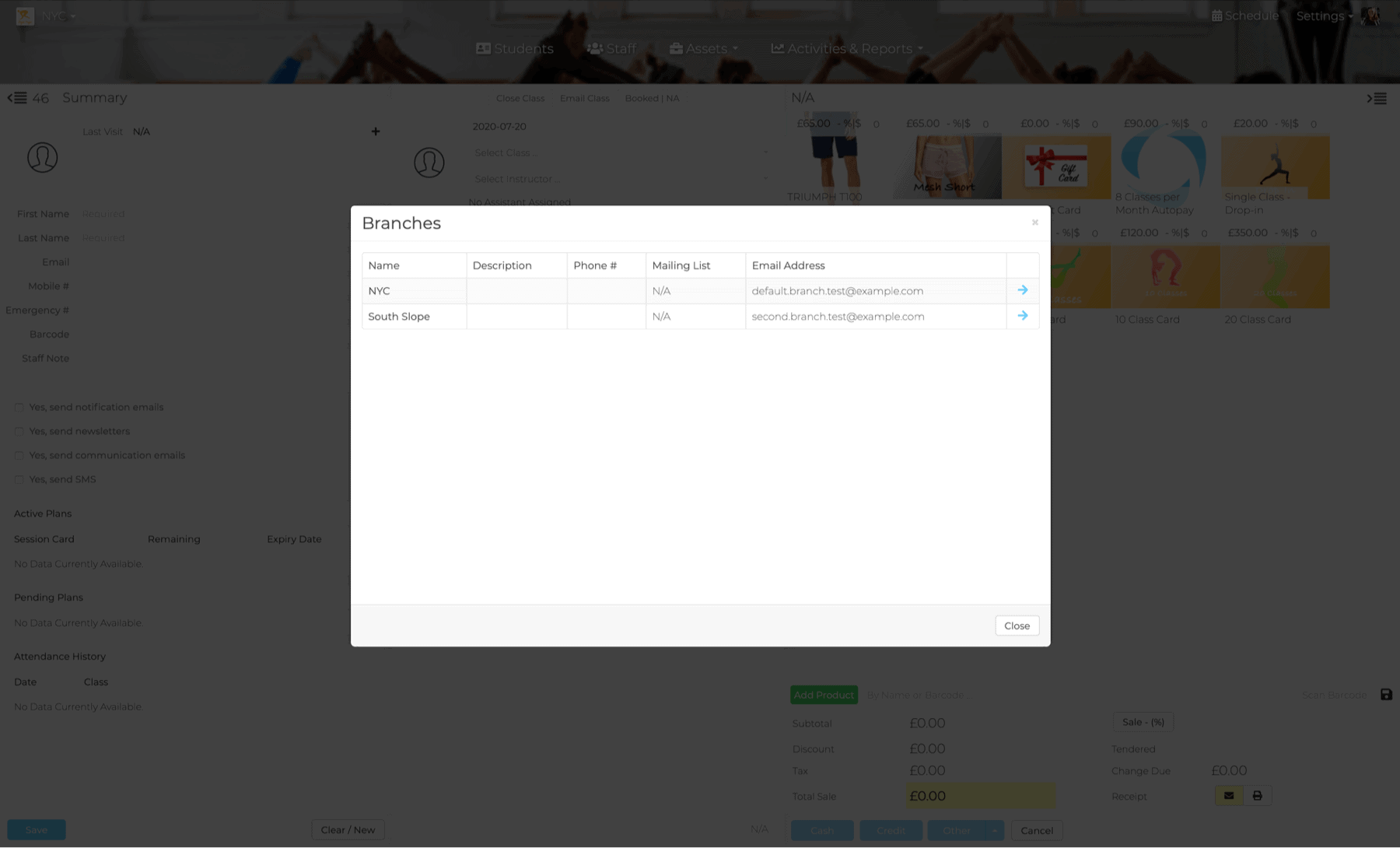
- Name - Your local branch name. This is the name that will show in the sign-in when selecting a branch.
- Description - Some info about your studio.
- Address - Local address that will show on sales receipts.
- City - Branch city.
- State - Branch state or province.
- Zip Code - Branch postal code.
- Phone # - Branch phone number.
- Fax # - Branch Fax number
- Pre-Select Email - Check this box to set the default email receipt in the Instant Sales panel on the dashboard.
- Pre-Select Receipt - Check this box to set the default print receipt in the Instant Sales panel on the dashboard.
- General Email - Default email, when marketing or sales emails are not specified.
- Marketing Email - Reply-to email for all emails sent via the marketing reports.
- Sales Email - Reply-to email for all sales receipts.
- Special info - Optional text for print or email receipts.
Payment Gateway
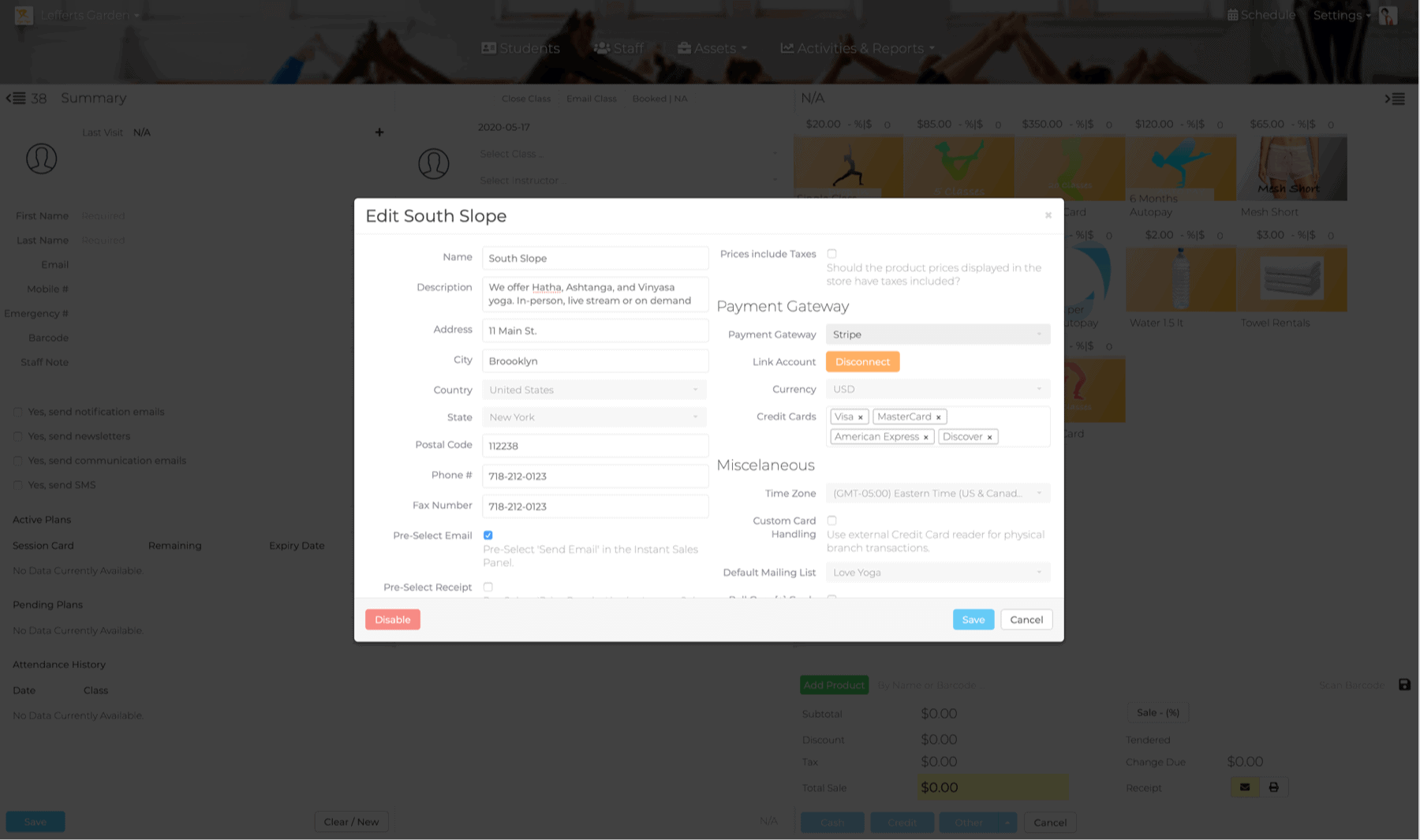
- Payment Gateway - Credit Merchant provider, limited to the companies listed in the drop-down menu.
- API Login - Credit Merchant gateway API Login (This not the same as your personal login). This is available through your merchant.
- Password - Your Credit Merchant gateway Password (This not the same as your personal password). This is available through your merchant.
- Credit Cards - Select all the credit types you are set up to accept.
Miscellaneous
- Time Zone - Local time zone.
- Custom Card Handling - Check this box if you are using a third-party software to accept credit cards.
- Default Mailing List - The email marketing list name where you want your contacts to get stored. This will need to match your list name in Mailchimp, iContacts or Constant Contact
- Roll Over [+] Cards - Any positive balance on the previously expired card will get added to new purchases.
- Roll Over [-] Cards - Any negative balance on the previously expired card will get subtracted from new purchases.